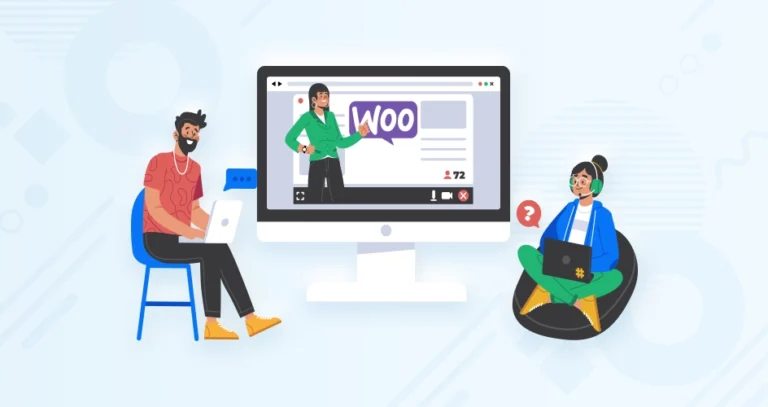If you’re reading this blog, I’m sure you know WordPress is, arguably, the best content management and web development platform. But what makes it the best? Well, in my opinion, among the most significant highlights of WordPress is its repository of plugins. These plugins can help integrate a range of features and functionalities into the website without writing a single line of code.
And among these plugins is WooCommerce. This awesome plugin works with WordPress, offering a simple and strong solution to online businesses. WooCommerce experts use it to create high-quality eCommerce stores based on WordPress websites.
But let’s say you want to set up an eStore with WooCommerce yourself. How do you do it? Before that, let’s cover the “What” and “Why”.
What is WooCommerce?
Developed by WooThemes and later acquired by Automattic, WooCommerce is an open-source plugin for WordPress. It lets you transform your website into a fully functional online store. In simpler terms, it’s like a tool kit that you can use to build and manage an eCommerce platform.
Key Features of WooCommerce
- Product Management: Add, edit, and manage all your products with ease. You can set prices, inventory levels, descriptions, and more.
- Inventory Tracking: Keep track of your inventory levels and get notified when you’re running low on stock.
- Secure Payments: Accept payments from customers securely through a variety of payment gateways, such as Stripe, PayPal, and Amazon Pay.
- Shipping Options: Offer different shipping options to your customers, such as flat rate, free shipping, and calculated shipping.
- Customer Management: View and manage your customer orders, create customer accounts, and track their order history.
- Marketing and Promotions: Run promotions and discounts to attract new customers and boost sales.
- Analytics and Reporting: Track your store’s performance with detailed analytics and reports.
- Scalability: WooCommerce can grow with your business. There are thousands of plugins and themes available to add new features and functionality to your store.
- Open Source: WooCommerce is open-source, which means that it is free to use and modify. This gives you a lot of flexibility and control over your store.
Overall, WooCommerce (with WordPress) is one of the best eCommerce website builders available. It lets you build and manage an online store on your own terms. That’s why it’s one of the more preferred options.
Benefits of WooCommerce for eCommerce Development
WooCommerce offers a robust platform for eCommerce development, attracting merchants with its versatility, user-friendliness, and cost-effectiveness. Here are some key benefits:
- Free and open-source core plugin: The foundation of your store is free, reducing initial investment costs. Its open-source nature allows customization and community-driven development, keeping costs lower compared to proprietary platforms.
- Large plugin & theme library: Numerous free and paid options for additional features and design, catering to various budgets.
- User-friendly interface: Intuitive design simplifies store setup and management, even for non-technical users.
- WordPress integration: Leverages the familiarity and popularity of WordPress, making website management smoother.
- Highly customizable: Themes and plugins enable tailoring your store’s look, feel, and functionality to match your specific needs.
- Adaptable to various business sizes: From small startups to established brands, WooCommerce can handle diverse product volumes and customer bases.
- Extensive plugin library: Thousands of plugins add advanced features like subscriptions, memberships, and marketing automation, supporting your evolving business strategy.
- Developer-friendly: Open-source code allows developers to create custom solutions and integrations for unique needs.
Overall, WooCommerce offers a compelling value proposition for eCommerce development. That’s why it is one of the WordPress plugins with the highest number of active installations (over 5 million).
When you compare Shopify, WooCommerce, and Magento based on market shares, the former stands at just over 20%, which is quite significant. But still, WooCommerce is free to use, and its open-source nature makes customization much more thorough. If you’re curious about how real businesses are leveraging WooCommerce effectively, take a look at these examples of websites using WooCommerce to get inspired.
So, if you are looking for a new eCommerce store, WooCommerce would be an excellent platform. You can either hire WooCommerce developers on a minimal budget or set up the store yourself by following the process shown in the next section.
How to Set up an eCommerce Store with WooCommerce?
WooCommerce is a part of the ecosystem of WordPress, which is known for its user-friendliness. So, setting up an eCommerce store on WooCommerce won’t be too complicated either. Here’s how the process goes.
Prepare the WordPress Foundation
Building a strong foundation for your WordPress site is crucial before diving into WooCommerce setup. Here’s a breakdown of key aspects to consider:
- Domain Name: Choose a unique and memorable name that reflects your brand and resonates with your target audience. Use domain registrars like GoDaddy or Namecheap.
- WordPress Hosting: Select a reliable WordPress hosting provider with good uptime, security features, and scalability. WooCommerce recommends Hostinger, Bluehost, SiteGround, and DreamHost.
- WordPress Installation: Follow your hosting provider’s instructions to install WordPress on your domain. Many providers offer one-click installations for ease of use. Update WordPress to the latest version for security and performance improvements.
- Secure Your Site: Install a security plugin like Wordfence or Sucuri Security to protect your site from malware and vulnerabilities. Set strong passwords for your WordPress admin account and user accounts.
- Optimize Performance: Use a caching plugin like WP Super Cache or WP Fastest Cache to improve website loading speed. Optimize your images for the web using tools like TinyPNG or Imagify. Also, choose a lightweight theme that doesn’t bog down your site, and make sure it aligns with your WooCommerce requirements.
- Install Necessary Plugins: Besides WooCommerce, your website will need some crucial plugins to operate well. These include an SEO plugin, contact form plugin, and backup plugin, along with the aforementioned security and performance plugins.
Make sure you learn the basics of WordPress, including creating posts, pages, and menus. Or refer to the best WordPress development companies.
Install and Set Up WooCommerce
Installing and setting up WooCommerce is a straightforward process, but some key steps require attention to ensure smooth operation.
- Install WooCommerce: Navigate to the “Plugins” section in the WordPress dashboard. Then, click “Add New” and search for “WooCommerce”. Download and install WooCommerce, and then activate this plugin.
- Set up WooCommerce: Upon activation, WooCommerce will prompt you to launch the Setup Wizard. This step-by-step guide will help you configure essential settings for your store:
- Store Location: Enter your store’s address and country.
- Industry: Select your industry category for relevant features.
- Product Types: Specify which types of products you plan to sell.
- Business Model: Choose how you handle taxes and shipping.
- Payment Options: Select your preferred payment gateway(s).
Customize these options as needed and click “Continue” to proceed.
The WooCommerce documentation and community forums are excellent resources for help and troubleshooting.
Configure Payments and Checkout
After setting up the basics, it’s time to dive into the essentials of an eCommerce store. You need to integrate payment gateways in your eCommerce site. And you need to make sure of a smoother and secure checkout process. Maybe even implement one-click checkout to boost sales.
- Choose Your Payment Gateway(s): WooCommerce integrates with various popular payment gateways like Stripe, PayPal, Amazon Pay, Square, and Authorize.Net. Each gateway has its own advantages, fees, and setup process. Consider factors like transaction fees, supported countries, and ease of integration.
- Set Up Your Chosen Gateway: Each gateway provides detailed instructions and a dedicated plugin for WooCommerce integration. Follow the specific instructions for your chosen gateway. Create a merchant account with the gateway. Enter your API keys or credentials within the WooCommerce settings.
Configure additional options like transaction limits or fraud prevention settings. Thoroughly test the payment gateway with test transactions before accepting live payments.
- Checkout Options: WooCommerce offers various checkout options like guest checkout, account creation during checkout, and shipping address selection. Configure your desired settings within the “WooCommerce” → “Settings” → “Checkout” menu.
- Tax Settings: Ensure accurate tax calculations for your customers based on their location and product types. WooCommerce allows you to configure tax rates and rules based on various criteria. Consult tax regulations and consult an accountant if needed for complex tax setups.
By carefully configuring your payment and checkout options, you’ll create a trustworthy and user-friendly experience for your customers. That ultimately leads to increased sales and business success.
Add Products to the Store
Attractive and informative product pages are the heart of your WooCommerce store. Here’s a detailed breakdown to help you create compelling product listings:
- Create Product Pages: Navigate to your WordPress dashboard and go to “Products” → “Add New”. Enter a clear and concise product title that accurately reflects your offering. Craft a compelling product description highlighting key features, benefits, and target audience. Utilize bullet points, headings, and formatting for readability.
- Add High-quality Images: Feature at least 3-5 high-resolution, well-lit product images from different angles. Use consistent image sizes and formats for a professional look. Consider showcasing product details with close-up shots. Optimize image sizes for fast loading times without compromising quality.
- Set Pricing and Inventory: Enter the regular price and any applicable sale prices. Clearly display currency information. Define accurate inventory levels to avoid overselling. Manage stock and track low inventory to avoid stockouts. You can also implement inventory management in your store.
- Product Categories and Tags: Organize your products into relevant categories and subcategories for easy browsing. Use descriptive and targeted tags to improve search functionality. Research popular keywords related to your products to attract organic traffic.
- Additional Product Information: Utilize additional product data fields depending on your offerings. Define dimensions, weight, shipping dimensions, and other relevant details. Add variations, if applicable, like size, color, or material options. Consider offering downloadable files for digital products.
- SEO Optimization: Install and configure the Yoast SEO plugin for on-page optimization. Implement eCommerce SEO by optimizing your product titles, descriptions, and URLs with relevant keywords. Include meta descriptions for each product page.
- Reviews and Ratings: Consider enabling product reviews and ratings to build trust and social proof. Moderate reviews and respond to customer feedback professionally.
As a leading WooCommerce development company, we help you maintain consistency in product information and formatting across your store. And regularly update your product pages with new images, descriptions, or promotions.
Customize the Store
WooCommerce offers extensive customization options to make your online store unique and reflect your brand identity. Here are a few things you can do to customize your WooCommerce store.
- Theme Selection: Choose a theme that aligns with your brand aesthetics and desired functionality. Explore free and paid themes available in the WordPress theme directory or dedicated marketplaces. Consider themes with customization options like color palettes, typography, and layout adjustments.
- Design and Branding: Customize the theme’s colors, fonts, and logo to match your brand identity. Upload your brand logo and favicon for a cohesive look. Utilize high-quality visuals and graphics consistent with your brand.
- Menu and Navigation: Create clear and user-friendly menus for easy product browsing. Organize categories and subcategories logically for intuitive navigation. Consider using mega menus to display a wider range of options.
- Additional Pages: Create essential pages like “About Us,” “Contact Us,” and “FAQ” to build trust and inform customers. Customize these pages with relevant information and branding elements. Consider creating additional pages like “Testimonials” or “Blog” for added value.
- Checkout Experience: Personalize the checkout process with your branding colors and logo. Offer clear shipping and return policy information. Consider adding progress indicators for a smoother checkout experience.
- Plugins for Customization: Utilize plugins to add specific functionalities and customization options. Explore plugins for custom product carousels, sliders, pop-ups, and more. Choose plugins that integrate seamlessly with your theme and overall store design.
- Mobile Optimization: Ensure your store is responsive and displays well on all devices, especially mobile phones. Choose a theme and plugins that are mobile-friendly. Test your store on various devices to identify and fix any issues.
Since there are so many ways to customize the store, you can experiment with different things through A/B testing. It will help you figure out what works with your audience and what doesn’t.
Test and Launch
Before you officially open your doors and welcome customers, it’s crucial to thoroughly test the store. So it’s prepared for a smooth launch. Here’s a detailed breakdown of the testing and launch.
Testing
- Functionality: Test every aspect of your store, including product pages, checkout process, payment gateway, shipping options, and user accounts.
- Place test orders using different payment methods and shipping addresses.
- Ensure all forms and functionalities work seamlessly on desktop and mobile devices.
- Check for error messages and troubleshoot any issues.
- Performance: Use tools like Google PageSpeed Insights to assess your store’s loading speed and identify areas for improvement.
- Optimize images and code for faster loading times.
- Test your store under different traffic loads to ensure stability.
- SEO: Utilize tools like Yoast SEO to check your product pages and content for search engine optimization.
- Optimize title tags, meta descriptions, and headers for relevant keywords.
- Submit your sitemap to search engines for indexing.
- Security: Make sure your store is secure by using strong passwords, keeping WordPress and plugins updated, and implementing security plugins like Wordfence.
- Conduct regular security scans to identify and address vulnerabilities.
- Analytics: Set up Google Analytics or another tracking platform to monitor your store’s performance.
- Track key metrics like page views, conversion rates, and average order value.
- Use this data to identify an area.
Launch
- Pre-Launch Marketing: Build anticipation and excitement for your store launch by:
- Creating social media buzz and building email lists.
- Offering pre-launch discounts or early access promotions.
- Partnering with influencers or bloggers in your niche.
- Official Launch: Choose a suitable launch date and time, considering your target audience and potential traffic surges.
- Announce your launch on your website, social media channels, and email lists.
- Monitor your store closely and address any unexpected issues promptly.
- Post-Launch Monitoring: Continue monitoring your store’s performance and user feedback.
- Analyze your data to see what’s working and what needs improvement.
- Be prepared to make adjustments and optimizations based on your findings.
Test your store, execute a strategic launch, and actively manage your website post-launch. That way, your WooCommerce site journey will be successful and sustainable.
Looking at this whole process, you can understand setting up an eCommerce store, even on WooCommerce, takes time and effort. And there are several dynamic elements that control its success. So, to make things a little easier, you can hire WooCommerce developers from our company. They will help you create a high-quality eCommerce store.
Final Thoughts on WooCommerce Store Setup
For a great online store, here are some key tips:
- Solid Foundation: Start with a reliable hosting provider, optimized WordPress installation, and a clear understanding of your target audience.
- Engaging Storefront: Choose a theme that reflects your brand and create informative product pages with high-quality visuals.
- Seamless Checkout: Integrate secure payment gateways and offer transparent shipping options.
- User-Friendly Experience: Ensure your store is responsive, mobile-friendly, and easy to navigate.
- Testing and Refinement: Thoroughly test all functionalities, optimize performance, and monitor user feedback for continuous improvement.
- Content and Engagement: Regularly add valuable content and engage with your audience through various channels.
- Data-Driven Decisions: Utilize analytics data to understand your customers and optimize your store for better results.
- Security and Updates: Keep your store software, plugins, and themes updated for security and functionality.
Building a successful online store takes time, effort, and continuous learning. So, if you need help with your WooCommerce store, connect with our experts today!
FAQs on Setting up a WooCommerce Store
Q1. How can I set up payment gateways in WooCommerce?
To set up payment gateways in WooCommerce, go to the “WooCommerce” menu in your WordPress admin dashboard. Then, click on “Settings”, select the “Payments” tab, and choose your preferred payment gateways. Configure the necessary settings and save the changes.
Q2. Is it possible to offer discounts and coupons in WooCommerce?
Yes, WooCommerce allows you to offer discounts and coupons to your customers. You can create coupon codes and set various discount options, such as a fixed amount or a percentage off the total purchase, free shipping, or buy-one-get-one offers.
Q3. How can I manage orders in WooCommerce?
To manage orders in WooCommerce, go to the “WooCommerce” menu in your WordPress admin dashboard and click on “Orders.” Here, you can view and manage orders, update order statuses, process refunds, and generate order-related reports.