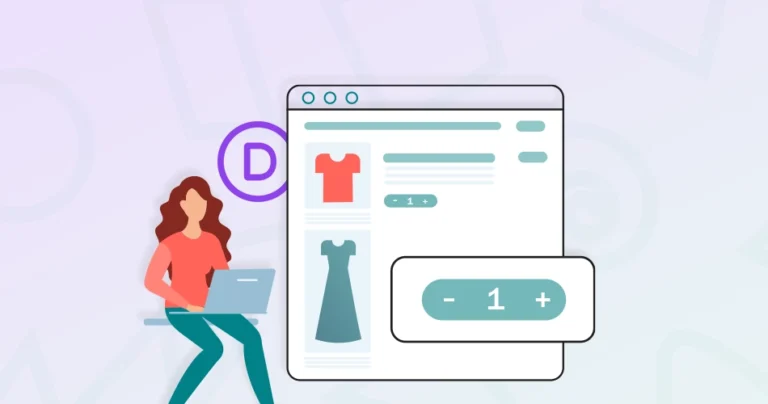SKUs (Stock Keeping Units) are important in managing products in any eCommerce store. They make it easier to track inventory, process orders, and help customers find the exact product they’re looking for.
If you’re using the Divi theme with WooCommerce, you might notice that SKUs are either missing or hidden on product pages. This can be due to styling, layout settings, or theme limitations.
In this blog, we’ll help you learn how to show SKUs on your WooCommerce product page with the Divi theme builder. Let’s get you started.
Why SKUs Matter on Product Pages
SKUs help you manage products, track inventory, and make support easier. Showing them on product pages improves clarity for both store owners and customers.
- Inventory Tracking: Easily match orders with physical products.
- Faster Support: Customers can refer to the SKU when asking questions.
- Professional Look: Makes your product listings look organized and trustworthy.
Even a small detail (like an SKU) can improve your store’s efficiency and user experience.
Does Divi Show SKU by Default?
Divi is one of the best eCommerce website templates. Due to its popularity and advanced design capabilities, many store owners use it.
If you’ve recently switched to the Divi theme, you might notice the SKU is missing from your WooCommerce product pages. That’s not a bug. Divi often overrides or customizes the default WooCommerce templates, and as a result, the SKU might not be displayed or could be hidden using CSS.
How to Check if the SKU is Present But Hidden?
Before adding any code or plugins, inspect the page and see if the SKU is being output but not visible.
Steps to Inspect:
- Open any product page.
- Right-click and choose Inspect or press F12.
- Search for keywords like sku, product_meta, or sku_wrapper.
Example of hidden SKU markup:
<span class="sku_wrapper">SKU: <span class="sku">12345</span></span>
If this is present but not showing visually, it’s likely hidden by CSS.
Common CSS That Hides SKU:
.sku_wrapper {
display: none;
}
This can be overridden by adding your own CSS (we’ll show you how in the next section).
Divi doesn’t intentionally remove the SKU, but its custom layouts and styling often prevent it from showing. A quick inspection will help you confirm whether you need a display fix or a code-based solution. You can also work with WooCommerce Developers for Hire to ensure your store is good to go in every which way.
4 Ways to Show SKUs on WooCommerce Product Page
There are a few different ways to show SKUs on your WooCommerce product pages when using Divi. Some methods are quick fixes, while others give you more control over how the SKU appears. Let’s go through four simple methods you should consider.
Method 1: Check if SKU is Present but Hidden via CSS
Sometimes, the SKU is already being loaded by WooCommerce, but Divi hides it using CSS. Before adding any code or plugins, it’s a good idea to check if the SKU is present in the page source but just not visible.
How to Inspect the Page for SKU?
Follow these steps to check if the SKU is being rendered:
1. Open a product page on your site.
2. Right-click anywhere on the page and select Inspect or press F12.
3. Use the search feature (Ctrl + F or Cmd + F) and look for: sku
4. If you find something like this, then SKU is present but might be hidden with CSS.
<span class="sku_wrapper">SKU: <span class="sku">12345</span></span>
How to Make It Visible with CSS?
If the SKU is hidden, you can override the style using this CSS:
.product_meta .sku_wrapper {
display: block !important;
}
Where to Add the CSS:
- Divi > Theme Options > Custom CSS, or
- Appearance > Customize > Additional CSS
This simple fix solves the issue in many cases without needing extra plugins or code changes. Always check this first, it might save you extra work.
Method 2: Add SKU with PHP Code Snippet
If the SKU is not present in your product page markup, you can add it manually using a simple PHP snippet. This method gives developers full control over where and how the SKU appears on the page.
How to Add SKU via Code:
You’ll use a WooCommerce action hook to insert the SKU in the product summary area.
Code Snippet:
add_action( 'woocommerce_single_product_summary', 'show_sku_on_single_product', 20 );
function show_sku_on_single_product() {
global $product;
if ( $product->get_sku() ) {
echo '<div class="custom-sku">SKU: ' . esc_html( $product->get_sku() ) . '</div>';
}
}
Where to Add the Code
- Option 1: Add it to your child theme’s functions.php file.
- Option 2: Use a plugin like Code Snippets for a safer, update-proof option.
How It Works:
- The code uses the woocommerce_single_product_summary hook.
- It checks if the product has a SKU.
- If yes, it prints it inside a custom <div> with the class custom-sku.
This method is best for developers who want a clean, plugin-free solution. With just a few lines of code, you can reliably display SKUs exactly where you want them.
Method 3: Use Divi Theme Builder to Insert SKU
If you’re using Divi’s Theme Builder to create custom product pages, you can manually insert the SKU using Divi modules and a bit of shortcode logic. This method is perfect for users who want full design control without working with PHP.
Steps to Display SKU in Divi Theme Builder:
- Go to Divi > Theme Builder from your WordPress dashboard.
- Edit your Single Product Template.
- Inside the layout, add a Text Module where you want to show the SKU.
- Paste the following shortcode into the module: [custom_sku]
Create the Shortcode with PHP:
To make the [custom_sku] shortcode work, you need to register it using this code:
function custom_sku_shortcode() {
global $product;
if ( $product && $product->get_sku() ) {
return 'SKU: ' . esc_html( $product->get_sku() );
}
}
add_shortcode( 'custom_sku', 'custom_sku_shortcode' );
Add this code to your child theme’s functions.php file, or use the Code Snippets plugin.
Why This Works Well:
- Keeps your design fully inside Divi’s visual builder.
- Gives you full styling flexibility with Divi’s design tools.
- Works without relying on third-party plugins.
Using this method, you get a clean and flexible way to add SKU display to any product layout — all while staying inside Divi’s design environment.
Method 4: Use a Plugin to Display SKU
If you’re not comfortable with custom code or theme editing, using a plugin is the easiest way to show the SKU on your WooCommerce product pages. Many plugins offer flexible display options without needing technical skills. Here are some trusted plugins that can help display the SKU:
1. Product SKU Generator for WooCommerce
- Automatically shows SKUs on product pages.
- Offers display options like position, styling, and visibility control.
- It has a simple interface, and no coding is needed.
2. Custom Product Tabs for WooCommerce
- It is not SKU-specific, but you can add a custom tab that includes SKU info.
- Great if you want to show SKU as part of technical specs or extra product details.
How to Use These Plugins
- Go to Plugins > Add New in your WordPress dashboard.
- Search for the plugin by name.
- Click Install Now → Activate.
- Navigate to the plugin settings (usually found under WooCommerce or its own tab).
- Enable or configure SKU display as per your needs.
Using a plugin is a hassle-free way to make SKUs visible, especially for users who want a simple and safe solution. It gets the job done without diving into code or theme files.
Want important info like SKUs showcased efficiently on your WooCommerce store? Then consult with get our WooCommerce development services. Our experts will analyze your store and integrate the best features accordingly.
Conclusion
Displaying the SKU on your WooCommerce product page helps improve product management and gives users more clarity while browsing. It’s a small detail that makes a big difference in the shopping experience.
Whether the SKU is hidden or missing, or you want to customize how it appears, Divi gives you enough flexibility to handle it through CSS, code, or plugins. You can choose the method that fits your needs best.
If you’re looking for a more tailored solution or want help setting things up, our expert WooCommerce developers can help. Reach out to us today; we’d love to assist you.
FAQs on Displaying SKUs on WooCommerce Product Page With Divi
Q1. How do I show custom fields on the WooCommerce product page?
You can show custom fields by using the get_post_meta() function in your theme’s single product template. Another option is to use a plugin like “Advanced Custom Fields” to add and display fields without touching code.
Q2. How to auto-generate SKUs in WooCommerce?
WooCommerce doesn’t auto-generate SKUs by default, but you can use plugins like “SKU Generator for WooCommerce” or add custom code to create SKUs based on product ID, name, or category.
Q3. How to hide SKU on the WooCommerce product page?
To hide the SKU, you can go to WooCommerce > Settings > Products > Inventory and uncheck “Show SKU on product page.” You can also use CSS to hide it visually.
Q4. How to display WooCommerce products on a custom page?
To display WooCommerce products on a custom page, use the [products] shortcode. You can filter products by category, tag, or ID using shortcode parameters like [products category=”t-shirts”].
Q5. What is the meta key for SKU in WooCommerce?
The meta key for SKU in WooCommerce is _sku. You can retrieve it using get_post_meta( $product_id, ‘_sku’, true ) in your custom code.