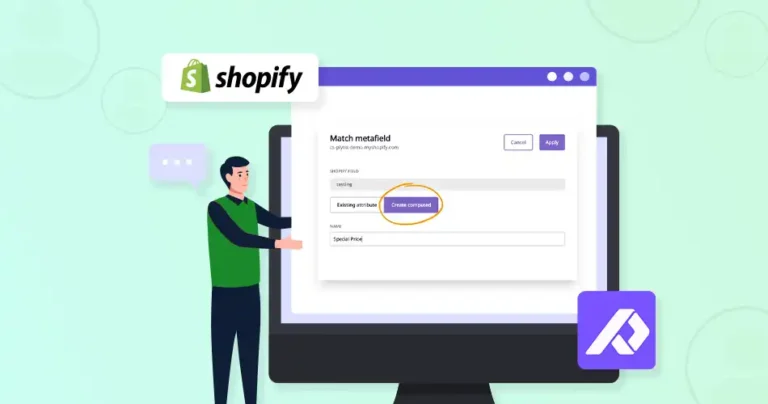Inconsistent product information across different channels can severely damage the customer experience. Mismatched descriptions, inaccurate pricing, and conflicting images can confuse shoppers and erode trust. It may lead to increased cart abandonment rates and a negative brand perception.
Many eCommerce businesses use a PIM system like Plytix. Through this blog, we’ll explain how Shopify experts create a seamless and consistent CX by integrating Plytix with Shopify Metafields. Let’s begin with what Plytix is.
What is Plytix?
Plytix is a Product Information Management (PIM) software designed to help businesses, particularly those in eCommerce, efficiently manage and distribute their product data.
Think of it as a central hub for all your product information, including:
- Product descriptions: Detailed information about each product.
- Images and videos: Visual assets that showcase your products.
- Specifications: Technical details like dimensions, materials, and features.
- Pricing and inventory: Up-to-date information on availability and cost.
- Marketing copy: Text used for advertising and promotion.
Plytix can help businesses organize, enrich, and distribute their product information effectively. That ultimately leads to increased sales and improved customer satisfaction.
What are Metafields?
Metafields in Shopify are like customizable data fields that allow you to add extra information to your products, customers, orders, and other parts of your online store. They go beyond the standard fields provided by Shopify, giving you the flexibility to store and display unique details.
Think of it this way: Shopify provides basic information fields like product title, description, and price. But what if you need to store information like:
- Specific material composition (e.g., “60% cotton, 40% polyester”)
- Care instructions (e.g., “Machine wash cold, tumble dry low”)
- Technical specifications (e.g., “Voltage: 120V, Wattage: 60W”)
- Customizable options (e.g., “Engraving options: Initials, Date”)
This is where metafields come in. They allow you to add these extra details and display them on your store in various ways.
How to Sync Plytix Columns to Shopify Metafields?
Several methods exist for syncing Plytix columns to Shopify metafields, each with varying levels of complexity. While custom API development offers greater flexibility, it requires coding expertise and is beyond the scope of this basic guide. Shopify’s built-in integrations and apps can be an excellent approach as well.
Step 1: Connect Plytix to Shopify
You’ll need to establish a connection between your Plytix account and your Shopify store. Plytix typically provides a dedicated app or integration for this purpose. This usually involves authorizing Plytix to access your Shopify data.
Step 2: Identify the Dta to Sync
Determine which columns in your Plytix product catalog contain the information you want to sync to Shopify metafields. These could be columns with data like material, care instructions, technical specs, etc.
Then decide how you want to organize this information in Shopify. You’ll need to define the appropriate metafields in Shopify with relevant namespaces and keys.
Step 3: Map Plytix Columns to Shopify Metafields
Plytix should provide an interface within its Shopify integration settings where you can map the data fields. For each Plytix column you want to sync, you’ll need to select the corresponding Shopify metafield. This establishes the connection between the data in Plytix and where it should be stored in Shopify.
Make sure that the data types in Plytix and Shopify are compatible (e.g., text to text, number to number).
Step 4: Sync the Data
Once the mapping is complete, you’ll need to initiate the synchronization process. Plytix will then transfer the data from the specified columns to the corresponding metafields in your Shopify store.
Step 5: Test the Sync
After configuring the mapping and settings, perform a test sync to ensure the data is transferring correctly. Check your Shopify product pages to verify that the metafields are populated with the expected values from Plytix.
Example of a Successful Plytix Metafield Sync
Let’s say you have a “fabric_composition” column in Plytix and you want to sync this to a Shopify metafield.
- You would create a metafield in Shopify with the namespace and key product.fabric_composition and the type “single line text”.
- In the app/integration’s mapping interface, you would select the Plytix column “fabric_composition” and map it to the Shopify metafield product.fabric_composition.
If you need help with implementing this process effectively, consult with professional Shopify development company. Our experts understand the need for data sync and ensure that the customers get all the necessary information they need for making the right decision.
How to Troubleshoot the Sync Between Plytix & Shopify Metafields?
Troubleshooting sync issues between Plytix and Shopify metafields requires a systematic approach. Here’s how you go about it.
- Data Not Syncing: Double-check the mapping to ensure the correct Plytix columns and Shopify metafields are linked. Verify that the data types match (e.g., syncing text to a text metafield, numbers to a number metafield).
- Errors During Sync: Consult the app/integration’s documentation or contact their support team for assistance.
Before syncing to your live store, test the integration on a development or staging store. And make sure you start with a smaller batch of products to test the sync and identify any issues early on.
Best Practices for Metafield Management
Effectively managing metafields is crucial for maintaining a clean and efficient Shopify store. Improperly managed metafields can lead to confusion, performance issues, and difficulty updating product information. Here are some best practices to follow:
Consistent Naming Conventions
Establish clear and consistent naming conventions for your metafields. This will make them easier to identify and manage.
- Use Namespace and Key: Shopify requires a namespace and key for each metafield. Use a logical structure. For example, product.material, product.dimensions, product.care_instructions. The namespace (product in this case) groups related metafields, and the key (material, dimensions, care_instructions) identifies the specific metafield.
- Lowercase and Underscores: Use lowercase letters and underscores to separate words in your keys (e.g., fabric_composition instead of FabricComposition or fabricComposition). This improves readability and consistency.
- Avoid Special Characters: Stick to alphanumeric characters and underscores in your namespaces and keys. Avoid spaces, hyphens, or other special characters.
Plan Your Metafields
Before creating a large number of metafields, take some time to plan which ones you actually need. Consider:
- Essential Product Information: What additional details are crucial for your products?
- Filtering and Search: Which attributes will customers use to filter or search for products?
- Marketing and Promotions: Are there any specific details you need for marketing campaigns or promotions?
Use Appropriate Metafield Types
Choose the correct metafield type for the data you’re storing. This ensures data integrity and efficient querying.
- Single Line Text: For short text strings (e.g., material, color).
- Multi-line Text: For longer text descriptions (e.g., care instructions, product descriptions).
- Integer/Decimal: For numerical values (e.g., dimensions, weight).
- JSON: For complex data structures (e.g., size charts, technical specifications).
- Boolean: For true/false values (e.g., “eco-friendly,” “in stock”).
- Date/Date Time: For dates and times.
- File/URL: For links to files or external URLs.
Regularly Review and Clean Up
Periodically review your metafields to identify any that are no longer in use. Removing unnecessary metafields helps keep your store organized and can improve performance.
Document Your Metafields
Create a simple document or spreadsheet that lists all your metafields, their namespaces, keys, types, and descriptions. This will be invaluable for maintaining consistency and onboarding new team members.
Consider Performance
While metafields are powerful, using an excessive number of them can potentially impact store performance, especially if you’re using them in complex filtering or search functionalities. Optimize your Liquid code and consider using apps designed for efficient metafield handling if you have a large number of metafields.
Use Metafield Apps Wisely
Several Shopify apps can help manage metafields. Choose apps that are well-reviewed, actively maintained, and offer the features you need.
By following these best practices, you can ensure that your metafields are organized, efficient, and contribute to a better overall experience for both your customers and your team. If you need assistance you can hire dedicated Shopify experts from our team for expert guidance.
Let’s Summarize
Manually managing product information across platforms like Plytix and Shopify can lead to inconsistencies, errors, and wasted time. That’s where the power of syncing Plytix with Shopify metafields comes into play.
This integration allows for the smooth transfer of various data types. That is, from detailed product descriptions and technical specifications to care instructions and material compositions. So there’s no redundant data entry, ensuring accuracy and freeing up valuable time for more strategic initiatives.
If you need help with this sync, have a consultation with us today!
FAQs on Shopify Plytix Metafields Sync
Q1. What types of data can I sync from Plytix to Shopify metafields?
You can sync various data types, including text, numbers, dates, booleans, and even complex data structures depending on Plytix’s capabilities and Shopify’s metafield support. This includes product specifications, care instructions, materials, and more.
Q2. Can I use metafields for more than just displaying product information?
Yes, metafields can be used for various purposes, including filtering products, creating custom collections, and even integrating with third-party apps.
Q3. Are there any limitations to the number of metafields I can create?
Shopify has limitations on the number of metafields you can create, especially with the free plan. Check Shopify’s documentation for the most up-to-date information.