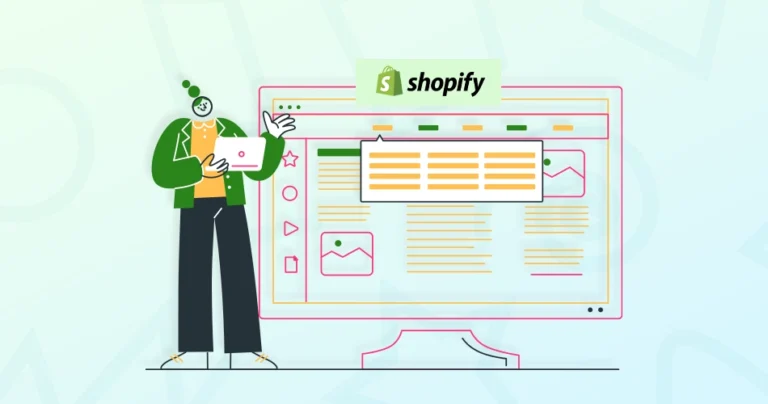A well-structured navigation menu is crucial for any Shopify store. A confusing or incomplete navigation can lead to high bounce rates and lost sales. Imagine a potential customer landing on your site, but unable to find the specific product category they’re interested in. This scenario is unfortunately common.
So you need to learn how to add pages to navigation in Shopify. It will help you improve the engagement and boost conversions effectively.
This blog will emphasize on how the Shopify experts add pages to navigation and create a good structure on the store. Let’s begin.
Benefits of Adding Pages to Navigation
A well-structured navigation menu is the backbone of an intuitive and seamless shopping experience. It acts as a roadmap that guides visitors through your store, helping them find what they need with minimal effort.
Enhances User Experience
A streamlined navigation structure helps customers browse effortlessly, reducing frustration and increasing the likelihood of completing a purchase. A clutter-free and logical menu design improves engagement and encourages visitors to explore more pages.
Boosts Search Visibility
Search engines prioritize websites with clear and structured navigation. By linking important pages in your menu, you enhance crawlability, making it easier for search engines to index your content and improve your rankings in search results. That’s why navigation is a key part of effective Shopify SEO strategies.
Drives Higher Conversions
Easy access to essential pages like product categories, promotions, and customer service information significantly enhances the shopping experience. When customers can quickly find what they’re looking for, they are more likely to complete their purchase, reducing bounce rates and cart abandonment.
Strengthens Brand Identity
A well-thought-out navigation menu aligns with your store’s branding and overall user experience. Consistency in page naming and menu placement reassures customers and builds trust, making your store feel professional and reliable.
Improves Mobile Navigation
With an increasing number of customers shopping on mobile devices, optimizing your navigation ensures smooth browsing on smaller screens. Simplified and touch-friendly menus help mobile users find products and information without frustration.
Adding pages to your Shopify store’s navigation is more than just an organizational task-it directly impacts user experience, SEO, and sales. A well-structured menu keeps your store accessible, informative, and easy to navigate.
As a professional Shopify eCommerce development company, we specialize in building and optimizing store navigation that not only enhances user experience but also drives measurable sales growth.
How to Add Pages to Navigation in Shopify?
Shopify provides a simple and flexible way to customize your menu, allowing you to create a seamless browsing experience. Follow these steps to integrate pages into your store’s navigation effortlessly.
Step 1: Create a Page (If Not Already Created)
Before adding a page to navigation, ensure that the page exists in your Shopify store.
- From your Shopify admin, go to Online Store > Pages.
- Click Add Page.
- Enter a Title and Content for your page.
- Click Save.
Step 2: Access the Navigation Menu
- Go to Online Store > Navigation in your Shopify admin.
- Select the menu where you want to add the page (e.g., Main menu or Footer menu).
Step 3: Add a Page to the Menu
- Click Add menu item.
- Enter a Name for the menu item (this is what customers will see).
- Click the Link field and choose Pages.
- Select the desired page from the list.
- Click Add and then Save menu to apply the changes.
Step 4: Verify the Changes
- Visit your storefront and check the navigation to ensure the page appears correctly.
- Test the link to ensure it directs users to the correct page.
An effective navigation setup ensures that visitors can move through your store effortlessly, finding the information they need without frustration. When you strategically add pages to navigation in Shopify, it helps create a logical flow that enhances user engagement and builds trust.
As your store evolves, regularly revisiting and refining your navigation will keep it aligned with customer needs, making their shopping journey as smooth and enjoyable as possible.
Best Practices for Page Navigation on Shopify
The navigation menu is one of the first elements customers interact with when they visit your store. To ensure a positive and efficient shopping experience, it’s important to organize your menu in a way that makes it easy for visitors to access key pages.
Here are the key practices for the same.
- Use Clear Naming Conventions: Ensure page names are easy to understand (e.g., “About Us” instead of “Know More”).
- Prioritize Important Pages: Place key pages like “Shop,” “Contact Us,” and “FAQ” in the main navigation.
- Use Drop-down Menus for Organization: If you have many pages, organize them under relevant categories using drop-down menus.
- Optimize for Mobile: Ensure the navigation works seamlessly on mobile devices.
- Keep it Simple: Avoid cluttering the navigation bar with too many links.
A good navigation menu helps customers move through your site with ease, reducing frustration and increasing engagement. With thoughtful design and strategic organization, your navigation can be a powerful tool in delivering a seamless shopping journey.
For that, you can hire our dedicated Shopify developers and let them create the menu for a seamless navigation.
Need help with your orders?
Advanced Customization Options
While Shopify provides an intuitive interface for managing your store’s navigation, you may want to take things a step further and tailor the experience even more. Advanced customization options give you the flexibility to create a navigation menu that aligns perfectly with your brand and customer needs.
In this section, we’ll explore some advanced techniques and tools that can help you personalize your navigation for a more dynamic and engaging user experience.
- Editing Navigation in Code: Developers can modify navigation further by customizing the header.liquid file in the Shopify theme.
- Mega Menus: Use Shopify apps like Globo Mega Menu or Buddha Mega Menu to create advanced navigation layouts.
- Conditional Navigation: Implement dynamic menus that show different links based on user roles or locations.
By utilizing these advanced customization options, you can elevate your store’s navigation to the next level, offering unique and tailored experiences to your visitors.
And don’t hesitate to experiment with these options to create a truly standout user experience for your customers.
You can also hire Shopify experts from our team who can integrate advanced navigation features, optimize for SEO, and customize layouts to fit your exact business needs.
Let’s Conclude
Efficient navigation is at the heart of a successful online store, ensuring that customers can easily find what they need and enjoy a smooth shopping experience. For that, you will need to create a page, add it to the navigation, use the appropriate naming conventions, and more.
Remember, a well-organized navigation not only improves user experience but also contributes to better search engine optimization. That makes it easier for potential customers to find your store. And regularly review and update your navigation as your product offerings and business evolve.
If you need help with navigation on your Shopify store, let’s connect today!
FAQ on Page Navigation on Shopify
Q1. Can I add product collections to the navigation menu?
Yes, you can add collections to the navigation menu by selecting Collections instead of Pages when adding a new menu item. This helps organize products into categories for easier browsing.
Q2. How do I create a multi-level dropdown menu in Shopify?
To create a multi-level dropdown, nest menu items under a parent category by dragging them slightly to the right under the main menu item. Shopify will automatically structure it as a dropdown.
Q3. Is there a limit to the number of menu items in Shopify?
There is no strict limit on menu items, but too many links can make navigation cluttered and harder to use. Stick to a structured, user-friendly layout.
Q4. How can I track navigation clicks in Shopify?
You can track clicks on navigation links using Google Analytics or Shopify Analytics to see which pages get the most engagement. This helps optimize your store’s user experience.