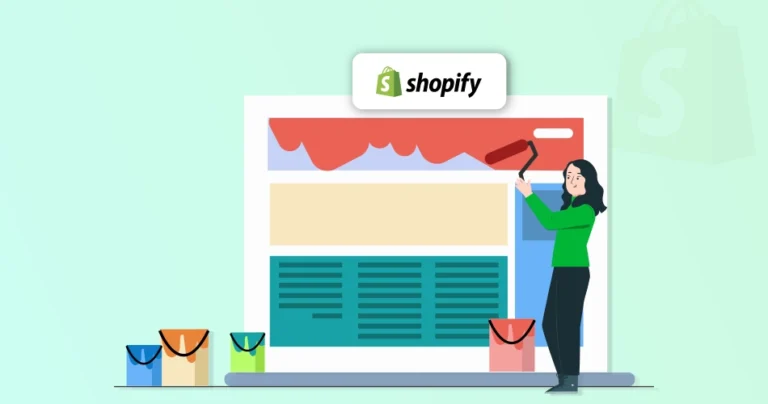Customization in any form can give a fresh look to your eCommerce website. Even something as small as changing the background color of a section in Shopify can be effective. Perhaps you’re aiming to highlight a particular product or create a visually appealing call-to-action.
But navigating Shopify’s theme editor can be daunting, especially for beginners. Fret not! Through this blog, we’ll explain how the Shopify experts transform the appearance of your store. Let’s begin.
How to Change the Background Color of a Section in Shopify Theme Editor?
First off, you can easily change the background color of any section on your Shopify store through the theme editor. Here’s how it goes.
Step 1: Log into your Shopify admin panel.
Step 2: On the dashboard, navigate to your Online Store > Themes.
Step 3: On the theme page, click “Customize”. That will open the page to be customized.
Step 4: Click Theme settings and then navigate to “Colors”. That will open a sidebar menu with all the different colors installed on your theme. You can edit these colors as per your choice.
Step 5: After setting the color, select the section the color of which you wish to change.
Step 6: Under the “Rich text” part of the sidebar, you’ll see different color schemes available to be set. Select the suitable one and that changes the color of the particular section.
Step 7: Click “Save” to finish the editing process.
But the theme editor can only get you so far. The customizability is a little limited with Shopify as is, so you will need hire dedicated Shopify developers from our team to get expert help. We can help customize the store with CSS. Or you may follow the next section.
How to Use CSS to Customize the Background Color on Shopify?
CSS (Cascading Style Sheets) is a powerful tool that allows you to style your website. By adding custom CSS to your Shopify theme, you can precisely control the appearance of various elements, including background colors.
Step 1: Log into your Shopify admin panel.
Step 2: Navigate to Online Story > Themes.
Step 3: Click “Customize” next to your active theme.
Step 4: In the theme editor, look for the “Theme settings” section and click on “Custom CSS”.
Step 5: To change the background color of a specific section, you’ll need to target that section using its unique CSS selector. This could be an ID, class, or a combination of both.
Here’s an example.
Let’s say you want to change the background color of a section with the ID product-section. You would add the following CSS code.
#product-section {
background-color: #f0f0f0; /* Replace with your desired color */
}
How to Find the Specific CSS Selector for a Section?
To find a section’s CSS selector, right-click on the element on your browser and click “Inspect”. That will open the browser’s developer tools. Hover over the element in the HTML structure and the section will be highlighted in the browser.
The highlighted element’s CSS selector will be displayed in the developer tools.
If you want help with this customization or more advanced ones on your eStore, consult with our professional Shopify development company.
Top Design Tips for Shopify Stores
A well-designed Shopify store can significantly impact your sales. Here are some top design tips to elevate your online store:
#1 Choose a Responsive Theme
Ensure your theme is optimized for mobile devices. A fast-loading theme improves user experience and SEO.
#2 Minimalist Design
Avoid clutter and focus on essential elements. Use white space effectively to improve readability.
#3 High-quality Visuals
Use high-resolution images from multiple angles. Write engaging descriptions that highlight benefits.
#4 Easy Navigation
Organize your products into clear categories. Implement a prominent search bar for easy product finding.
#5 Clear Call-to-Action
Use contrasting colors and clear labels for CTAs. Place CTAs in strategic locations to maximize conversions.
#6 Consistent Branding
Maintain a consistent brand identity throughout your store. Use a limited color palette to create a cohesive look.
#7 Fast Checkout Process
Minimize the number of steps in the checkout process. Offer a guest checkout option for convenience.
#8 Security Badges
Display security badges to reassure customers. Showcase positive reviews to build trust.
#9 A/B Testing
Continuously experiment with different design elements through A/B testing to optimize conversions.
Remember, a well-designed store is essential for building brand credibility and driving sales. Speaking of the benefits, let’s look at them in detail.
Why Change the Background Color in Shopify?
Changing the background color of specific sections in your Shopify store can significantly impact its overall appearance and user experience. Here are a few of the reasons to change the color.
- Brand Consistency: Aligning background colors with your brand’s color palette creates a cohesive and professional look.
- Creating Visual Hierarchy: By strategically using different background colors, you can guide visitors’ eyes to the most important information.
- Highlighting Key Sections: Using contrasting colors can draw attention to important sections like product descriptions or call-to-actions.
- Readability: Choosing background colors that contrast well with text color improves readability and reduces eye strain.
- Clearer Information Organization: Using color to differentiate sections can enhance the overall clarity and organization of your store.
- More Engaging Design: A visually appealing store can capture visitors’ attention and encourage them to explore further.
- Better User Experience: A clear and easy-to-navigate store can lead to higher conversion rates.
To get the best of these benefits, get our eCommerce consulting services and understand what will help the design of your eStore.
Let’s Conclude
You can easily customize the background color of any section in your Shopify store. Whether you’re a beginner or an experienced Shopify user, understanding the basics of CSS and the theme editor can help you create a visually appealing and professional online store.
Remember to experiment with different color combinations and design techniques to find the best look for your brand. Always test your changes on different devices and browsers to ensure a consistent user experience.
If you need help with customizing the Shopify store, connect with us today!
FAQs on Changing the Background Color in Shopify
Q1. How can I create a gradient background for a section in Shopify?
To create a gradient background, you’ll need to use CSS. You can use the linear-gradient() function to define the colors and direction of the gradient.
Q2. How do I change the overall background color of my Shopify store?
To change the overall background color of your Shopify store, you’ll typically need to edit your theme’s CSS. This involves accessing the theme editor, finding the appropriate CSS selector, and modifying the background-color property.
Q3. How do I troubleshoot issues with background color changes?
If you’re encountering issues, try the following: clear your browser cache and cookies, disable any browser extensions that might interfere with the theme, check your theme’s documentation or support forum for specific instructions, consult a Shopify expert if you need further assistance.