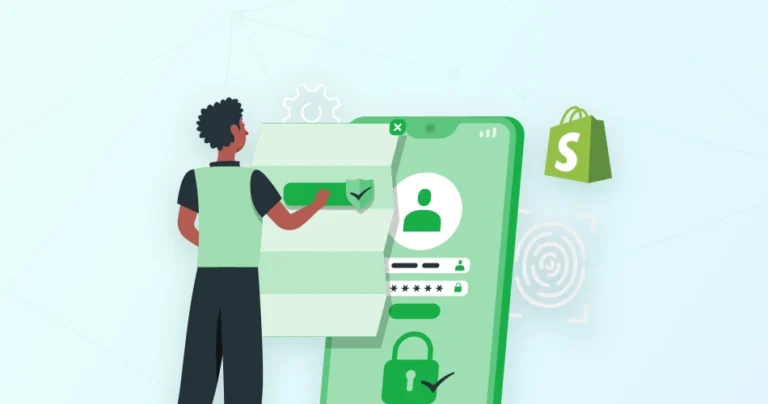A compromised Shopify account can lead to unauthorized access, exposing sensitive customer data and potentially resulting in financial losses. Such breaches not only damage your store’s reputation but also reduce customer trust, which is vital for sustained success. To mitigate these risks, it’s essential to regularly update your account credentials.
In this blog, we’ll help you learn how Shopify developers ensure security of your store with strong password and two-factor authentication (2FA). We’ll dive into the steps to change and reset password for your shopify account. With that said, let’s find out what’s the need of changing your account password.
Why Change Shopify Account Password?
Changing your Shopify account password is a crucial step in maintaining the security of your online store. Here are key reasons why you should update your password regularly:
- Enhanced Security: A strong, unique password is the first line of defense against unauthorized access to your store. Regular changes significantly reduce the risk of hackers or malicious actors gaining control of your account.
- Data Protection: Your Shopify account holds sensitive information like customer data, financial details, and intellectual property. Protecting your account safeguards this valuable data from falling into the wrong hands.
- Preventing Unauthorized Actions: A compromised account could lead to unauthorized orders, changes to your store settings, or even fraudulent transactions. This can potentially cause significant financial and reputational damage.
By prioritizing password security, you actively protect your Shopify store and maintain the trust of your customers.
Steps to Change Shopify Account Password
Maintaining a secure Shopify account is essential for protecting your business and customer information. Regularly updating your password enhances security and reduces the risk of unauthorized access. Below are steps to change your Shopify account password on both desktop and mobile devices.
Change Password On Desktop
Step 1: Open your web browser and go to the Shopify login page.
Step 2: Enter your current username and password to log in.
Step 3: Once logged in, click on your profile icon or name in the bottom left corner of the dashboard.
Step 4: Select “Manage accounts” from the dropdown menu.
Step 5: In the “Manage accounts” section, find and click on the account you want to update.
Step 6: Click on “Change password” under the security settings and you will be prompted to enter your current password for verification.
Step 7: Enter your new password in the designated field and then re-enter it in the confirmation field to ensure accuracy.
Step 8: Once done, click the “Change password” button to save your new password.
If the password is changed, you will receive a confirmation message indicating that your shopify account password is changed successfully.
Change Password On Mobile
Step 1: Launch the Shopify app on your mobile (Android/iPhone).
Step 2: Tap the profile icon next to your store name and click on your username, then select Manage account.
Step 3: After that, in the Security section, tap Change your password.
Step 4: The password-reset screen will open in your mobile browser.
Step 5: Enter your current password, then input your new password and confirm it.
Step 6: Once it’s finalized, tap Reset password to save the change.
Once you’ve successfully changed your password, you’ll be prompted to log out of your Shopify admin. Log back in using your new password to ensure it’s working correctly.
Changing your Shopify account password is a quick and essential step to maintain the security of your online store. Ensure that your new password is strong and unique, and consider enabling two-factor authentication for advanced protection. If you are looking to build an online store, consult with a dedicated Shopify development company.
Steps to Reset a Forgotten Shopify Account Password?
Forgotten your Shopify account password? No worries! Resetting your password is a simple process that can be done from both desktop and mobile devices. Follow these steps to regain access to your account.
Reset Password On Desktop
Step 1: Open your web browser and navigate to the Shopify login page.
Step 2: On the login page, click on the “Forgot password?” link located below the login fields.
Step 3: Enter the email address associated with your Shopify account in the provided field.
Step 4: Click the “Send reset link” button. Shopify will send a password reset email to the address you provided.
Step 5: Open your email inbox and look for an email from Shopify with the subject line “Reset your password”.
Step 6: In the email, click on the “Reset your password” link. This will take you to a page where you can create a new password.
Step 7: Enter your new password in the provided field and re-enter your new password in the confirmation field to ensure accuracy.
Step 8: Click the “Reset password” button to save your new password.
Once the process is completed, you will receive a confirmation message indicating that your password has been successfully reset.
Reset Password On Mobile
Step 1: Launch the Shopify app on your mobile device. If you are not already on the login screen, tap on the “Logging in” option.
Step 2: On the login screen, tap on the “Forgot password?” link and enter the email address associated with your Shopify account.
Step 3: Tap the “Done” button. Shopify will send a password reset email to the address you provided.
Step 4: Open your email inbox and look for an email from Shopify with the subject line “Reset your password”.
Step 5: Click on the Reset password link and enter your new password, confirm it, and tap Reset Password to complete the process.
With that your shopify account password will be changed. To confirm it is successfully changed, go to the Shopify app and log in with your new password.
Resetting your forgotten Shopify account password is a straightforward process that can be done from both desktop and mobile devices. By following the above steps, you can quickly regain access to your account and ensure its security with a new, strong password.
Tips for Creating a Strong Shopify Account Password
A strong password is the first line of defense against unauthorized access to your Shopify account. Here are some expert tips to create a secure password that keeps your Shopify store safe from cyber threats.
- Length: Aim for a password that is at least 12 characters long. Longer passwords are generally more difficult to crack.
- Complexity: Include a mix of uppercase and lowercase letters, numbers, and symbols. For example, “P@$$w0rd123” is stronger than “password123”.
- Uniqueness: Avoid using easily guessable information like your name, birthday, pet’s name, or common phrases.
- Avoid dictionary words: Steer clear of words found in the dictionary, as hackers can use word lists to try and guess your password.
- Use a password manager: A password manager can generate and store strong, unique passwords for all your accounts, including your Shopify store.
By following these tips, you can create a strong password that will help protect your Shopify account from unauthorized access.
Wrapping Up
Regularly updating your Shopify account password is a straightforward yet crucial step in maintaining your store’s security. By following the above outlined steps, you can ensure that your account remains protected against unauthorized access.
Remember to choose a strong, unique password and consider enabling two-factor authentication for added security. Staying proactive with these measures helps safeguard your business and customer data, ensuring trust and reliability in your online operations.
If you want to build a robust and secure eCommerce store, have a consultation with us today!
FAQs on Changing Shopify Account Password
Q1. Is two-factor authentication (2FA) necessary if I change my password regularly?
Yes, 2FA adds an extra layer of security, even if you change your password regularly. It ensures your account is protected even if your password is compromised.
Q2. How do I know if my Shopify password has been changed?
After changing your password, Shopify will send a confirmation email to your registered email address. If you didn’t initiate the change, contact Shopify support immediately.
Q3. What additional measures should I consider for the security of my Shopify account?
Beyond using strong, unique passwords and enabling two-factor authentication, consider implementing passkeys for secure logins. Plus, regularly audit staff permissions to ensure appropriate access levels, and monitoring account activity for any unauthorized actions.