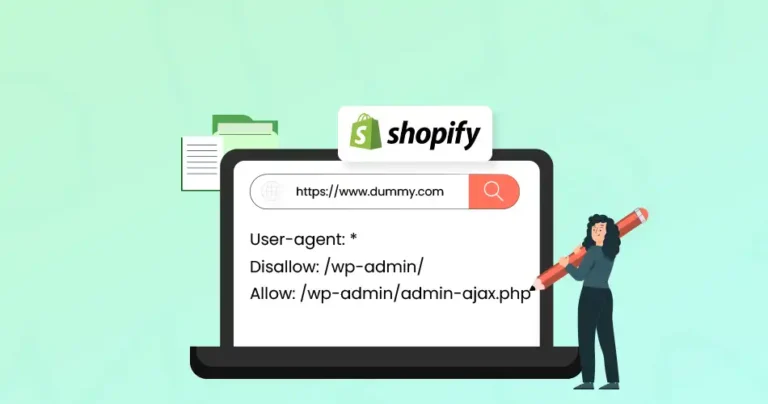Running a successful Shopify store means getting your products and pages in front of as many potential customers as possible. But if search engines like Google can’t find or properly index your store’s pages, they won’t show up in search results. This can lead to missed opportunities and lower traffic to your store.
The robots.txt file helps search engines crawl and index your store properly. It acts like a set of instructions for search engine bots, telling them which pages they can visit and which they should ignore.
So, in this blog, we are going to discuss how our expert Shopify developers edit robots.txt files to improve your store’s indexing and boost your SEO performance.
What Is the robots.txt File?
The robots.txt file is a simple text file that provides instructions to web crawlers (like Googlebot) about which parts of your site can and cannot be accessed. It’s vital for:
- Controlling Crawl Behavior: Ensures search engines index only the necessary pages.
- Protecting Sensitive Information: Blocks specific sections from being visible to search engines.
- Improving SEO: Helps focus search engines on your key pages, like product or collection pages.
Default Shopify robots.txt
Shopify automatically generates a robots.txt file for all stores. The robots.txt.liquid template is located in the templates directory of the theme.
If your theme doesn’t already contain the robots.txt.liquid template, then you can add it with the following steps:
- From your Shopify admin, go to Online Store > Themes.
- Find the theme that you want to edit, and then click … > Edit code.
- In the left sidebar, under the Templates heading, click Add a new template.
- In the Create a new template for drop-down menu, select robots.txt.
- Click Create template.
The default setup is optimized for most merchants, but you may want to customize it for specific needs.
How to Edit the robots.txt File in Shopify
Starting in 2021, Shopify introduced the ability to customize the robots.txt file through code edits in your store’s theme. Follow these steps to safely edit it:
Step 1: Access Your Shopify Admin Panel
- Log in to your Shopify admin.
- Go to Online Store > Themes.
Step 2: Create a Backup
- Before making any changes, duplicate your theme.
- Click on Actions > Duplicate next to your live theme.
- Work on the duplicate theme to avoid impacting your live store.
Step 3: Edit the robots.txt.liquid File
- Click on Actions > Edit Code for your selected theme.
- In the left-hand sidebar, search for robots.txt.liquid. If it doesn’t exist, Shopify’s default robots.txt file is active or Create a new one as per instruction in the first section.
- Open robots.txt.liquid to edit.
Step 4: Customize the robots.txt File
You can add or modify rules using Liquid code. For example:
Disallow: /page-you-want-to-block
User-agent: Googlebot
Allow: /specific-path
- Block all crawlers from a section:
User-agent: *
Disallow: /private-folder/
Step 5: Save and Test
- Save your changes.
- Test your updated file by visiting your-store-url.com/robots.txt.
- Use Google Search Console’s robots.txt tester to validate your file.
Follow these steps to safely edit your Shopify robots.txt file & improve how search engines crawl and index your site. Just remember to test your changes to ensure everything is working as expected.
When Should You Edit the robots.txt File?
Editing the robots.txt file isn’t always required. However, you may need to customize it if you:
- Want to block certain URLs or sections of your site.
- Need to integrate third-party tools that require specific instructions.
- Want to optimize the crawl budget for large sites.
By editing the robots.txt, you can ensure that search engines focus on the most important parts of your site, improving your store’s SEO performance.
If you’re unsure how to make these edits safely, it’s wise to hire dedicated Shopify developers to handle them efficiently.
Note: Be cautious when editing your robots.txt file—an incorrect change can prevent search engines from indexing important pages.
Best Practices for Editing robots.txt File in Shopify
When editing your robots.txt file, it’s important to follow some best practices to ensure you’re making the most of your changes without causing any issues. Here are a few tips:
- Avoid Overblocking: Ensure critical pages like product and collection pages are accessible.
- Test Changes: Always validate edits using tools like Google Search Console.
- Keep a Backup: Retain a copy of the original file to restore if needed.
- Monitor Impact: Use analytics to confirm that your changes are having the desired effect on search engine crawling and indexing.
Follow these best practices to ensure that your robots.txt file helps, rather than hinders, your store’s SEO performance.
Common robots.txt Scenarios and How to Handle Them
When managing your robots.txt file, some situations may require adjustments. Here are some of them:
- Blocking the Checkout Page
By default, Shopify blocks the checkout page since it’s not SEO-relevant. You don’t need to edit this unless directed by a third-party tool.
- Blocking Search Pages
You can prevent search results pages from being indexed:
Disallow: /search
- Allowing Specific Bots
If you’re working with a specific crawler (e.g., Pinterest), add directives for it:
User-agent: Pinterest Bot
Allow: /
Make these quick adjustments to address these common scenarios & ensure your robots.txt file works perfectly.
Troubleshooting Common robots.txt Errors
You might run into issues after editing your robots.txt file. Here’s how to troubleshoot some of the most common problems:
- Changes Not Reflecting: Clear your browser cache and test again.
- Accidental Overblocking: Restore your backup and reapply changes carefully.
- Google Console Errors: Review the error messages in Google Search Console and fix them accordingly.
By identifying and fixing these issues, you can keep your site’s indexing on track.
Final Thoughts
Editing the robots.txt file in Shopify gives you greater control over how search engines interact with your site. While Shopify’s default setup works for most merchants, customizing it can enhance your SEO efforts when done thoughtfully.
Always approach changes with caution, and test thoroughly to avoid unintended consequences. If you’re unsure about editing the robots.txt file, you consult our Shopify experts to help you navigate the process safely.
FAQs on How to Edit the robots.txt File in Shopify
Q1. Can I accidentally block important pages with robots.txt?
Yes, if you’re not careful, you might block important pages like product or collection pages. Always double-check your settings to ensure you’re not blocking valuable content from search engines.
Q2. How do I revert changes to my robots.txt file in Shopify?
If you want to undo changes, you can delete your custom robots.txt file, and Shopify will automatically revert to the default settings.
Q3. Will editing robots.txt improve my Shopify store’s SEO?
Yes, properly editing your robots.txt file helps search engines focus on the right pages, improves crawl efficiency, and can boost your store’s SEO by ensuring only relevant pages are indexed.
Share this story, choose your platform!
Ankur is a highly experienced E-commerce Platform Expert dedicated to maximizing the online potential of businesses. His deep knowledge spans across leading platforms, including Shopify, Magento, and WooCommerce, among many others. Ankur specializes in guiding companies to effectively leverage these technologies and their capabilities to drive significant growth and success for their online ventures.