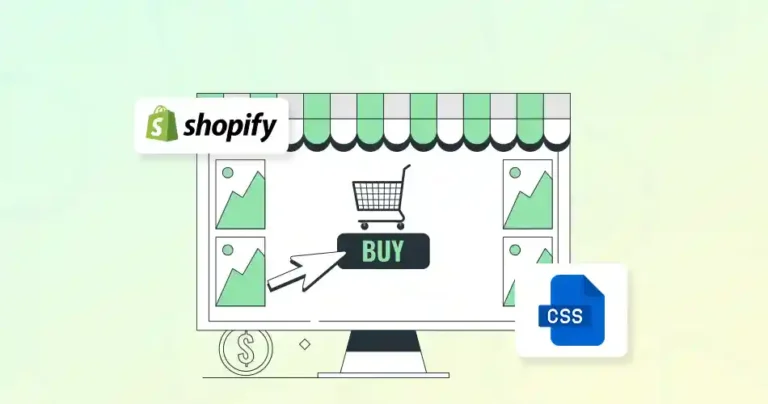With so many online stores today, a basic Shopify store won’t help you stand out. You need custom design to make your store unique – that’s where Expert Shopify Developers can help.
CSS lets you change fonts, colors, and layouts to match your brand. Expert Shopify Developers can speed up your store by adding CSS files directly to Shopify. This helps everything work together smoothly. Expert Shopify Developers know the best way to add CSS files to Shopify. But first, here’s why it’s so helpful for your store.
Benefits of CSS File Hosted on Shopify
Hosting CSS files directly on Shopify offers a streamlined approach to managing your store’s design. Keeping your stylesheets in Shopify’s ecosystem gives you better control over your store’s look. It also helps ensure optimal performance.
This method makes updates easier. It speeds up load times and keeps all your custom styles in one place. This helps you maintain consistency across your site.
Hosting CSS files on Shopify offers several benefits:
- Centralized Management: Store your CSS files in Shopify’s file system for easy access and management.
- Improved Performance: Hosting CSS files on Shopify ensures they are served quickly to your visitors, improving page load times.
- Version Control: Shopify’s theme editor allows you to track changes to your CSS files, making it easier to revert to previous versions if needed.
- Customization: Hosting CSS files enables you to customize your store’s appearance beyond the default theme settings.
In summary, hosting CSS files on Shopify not only improves the efficiency of your store but also empowers you to create a cohesive and visually appealing brand experience.
How to Host CSS Files on Shopify?
When it comes to customizing the look and feel of your Shopify store, hosting and linking CSS files is a crucial step. Shopify provides a simple and efficient way to upload and manage CSS files within your store’s theme.
By following a few steps, you can upload your CSS files directly to the platform, ensuring that your custom styles are properly implemented.
Uploading CSS Files to Shopify’s Asset Folder
Shopify allows you to upload CSS files directly to your theme’s asset folder. Here’s how:
- Go to your Shopify Admin Dashboard.
- Navigate to Online Store > Themes.
- Find the theme you want to edit and click (3 Horizontal Dots) Actions > Edit code.
- In the left sidebar, locate and click on the Assets folder.
- Click Add a new asset, upload your CSS file, and save the changes.
Your CSS file is now hosted on Shopify and can be accessed via a URLs like these:
- https://cdn.shopify.com/s/files/1/1234/5678/t/1/assets/your-file.css
- https://your-store-domain.com/cdn/shop/t/1/assets/sample.css?v=144783045274188571791738146474
Linking CSS Files in Your Theme
Once your CSS file is uploaded, you need to link it to your theme. Follow these steps:
- In the Edit code section, locate the theme.liquid file under the Layout folder.
- Add the following line within the <head> tag to link your CSS file:
<link rel="stylesheet" href="{{ 'your-file.css' | asset_url }}">
Now that your CSS file is uploaded and linked to your theme, you can take full control over your store’s design and style.
Whether you’re tweaking layouts, fonts, or colors, hosting CSS files on Shopify gives you the flexibility to personalize your online store to fit your brand’s needs. Always remember to test your changes to ensure everything looks perfect across devices and browsers.
So, do you need help with CSS file hosting on Shopify? Then consult with our professional Shopify development company.
Keeping Your Shopify Store’s CSS Clean and Efficient
Managing CSS files effectively in Shopify is key to maintaining a clean, efficient, and scalable store design. Without proper organization, styles can become difficult to manage, leading to performance issues, conflicts, and inefficient workflows.
By following best practices, you can ensure your stylesheets remain structured, optimized, and adaptable to future updates or redesigns.
Whether you’re making small design tweaks or implementing a complete overhaul, these guidelines will help you maintain a well-organized and high-performing storefront.
Use a Custom CSS File
Instead of modifying the default theme CSS, create a custom CSS file. This makes it easier to manage your styles and avoid conflicts during theme updates.
Minify CSS Files
Minify your CSS files to reduce their size and improve load times. Tools like CSS Minifier can help with this.
Use Shopify’s Built-In CSS Editor
For small CSS changes, you can use Shopify’s built-in CSS editor:
- Go to Online Store > Themes.
- Click Customize on your active theme.
- Navigate to Theme settings > Custom CSS.
- Add your CSS code and save.
Organize Your CSS Code
Use comments and sections to organize your CSS code. For example:
/* Header Styles */
.header {
background-color: #ffffff;
}
/* Product Grid Styles */
.product-grid {
display: flex;
flex-wrap: wrap;
}
Test Responsiveness
Ensure your CSS styles are responsive and work well on all devices. Use media queries to adjust styles for different screen sizes.
Backup Your Theme
Before making significant changes, duplicate your theme and work on the duplicate. This ensures you have a backup in case something goes wrong.
Implementing these best practices will not only streamline your design workflow but also enhance the overall user experience of your Shopify store. A well-structured and optimized CSS file ensures faster load times, easier maintenance, and better cross-device compatibility.
If you need help with ensuring the best results from these practices, hire Shopify experts from our team.
Optimizing Shopify Themes with Advanced Styling
For those looking to take their Shopify store customization to the next level, advanced CSS techniques can provide greater flexibility and efficiency.
Beyond basic styling, leveraging tools like SCSS, conditional CSS loading, and third-party libraries can streamline your workflow and enhance performance.
These techniques allow for better organization, reusable code, and more dynamic styling, making it easier to maintain and scale your store’s design as your business grows.
Using SCSS (Sassy CSS)
Shopify supports SCSS, a CSS preprocessor that allows you to use variables, nested rules, and functions. To use SCSS:
- Upload your .scss file to the Assets folder.
- Rename the file to .scss.liquid to enable Shopify’s preprocessing.
- Link the file in your theme. liquid file, as shown earlier.
Conditional CSS Loading
Use Shopify’s Liquid templating language to load CSS files conditionally. For example:
{% if template.name == 'product' %}
<link rel="stylesheet" href="{{ 'product-styles.css' | asset_url }}">
{% endif %}
Integrating Third-Party CSS Libraries
You can host and use third-party CSS libraries like Bootstrap or Tailwind CSS by uploading them to the Assets folder and linking them in your theme.
Mastering these advanced techniques opens up new possibilities for creating a highly customized and performance-optimized Shopify store. Keeping up with modern CSS practices will ensure that your store remains adaptable, visually appealing, and easy to manage as your brand evolves.
Fixing Common Styling Errors on Shopify
Even with careful planning and implementation, CSS-related issues can arise in your Shopify store. Whether it’s styles not applying correctly, conflicts with the theme’s default CSS, or slow load times, troubleshooting these problems efficiently is crucial for maintaining a smooth user experience.
By understanding common pitfalls and their solutions, you can quickly identify and fix issues, ensuring that your store’s design remains consistent and functional across all devices.
CSS Not Applying
- Ensure the CSS file is correctly linked in the theme. Liquid file.
- Check for typos in the file name or path.
- Clear your browser cache or use incognito mode to test.
Conflicts with Theme Styles
Use more specific selectors or the ! important rule to override default theme styles. For example:
.header .logo {
width: 200px !important;
}
Slow Load Times
- Minify your CSS files.
- Combine multiple CSS files into one to reduce HTTP requests.
- Use Shopify’s CDN for faster delivery.
By proactively addressing these common CSS challenges, you can maintain a stable and visually appealing Shopify store. Regular testing, proper debugging techniques, and best practices like minification and specific selector usage will help keep your styles running smoothly.
Conclusion
Hosting CSS files on Shopify lets you craft a truly distinctive online store. While the initial setup might seem slightly technical, the benefits of greater control over your store’s aesthetics and improved branding consistency are well worth the effort.
Managing your CSS files lets you create a visually compelling shopping experience that resonates with your target audience and drives sales.
If you need help with a CSS file hosted on Shopify, let’s have a consultation today!
FAQs on CSS File Hosted on Shopify
Q1. Why should I host CSS files on Shopify instead of using external hosting?
Hosting CSS files on Shopify ensures better performance, faster load times, and seamless integration with your store. It also simplifies updates and keeps all your design assets centralized.
Q2. Can I modify my theme’s default CSS instead of uploading a new file?
Yes, but modifying the default CSS can make updates harder to manage. It’s better to use a custom CSS file to avoid losing changes when updating the theme.
Q3. Does hosting CSS on Shopify impact page load speed?
No, Shopify’s CDN optimizes hosted assets for faster loading. However, you should still minify CSS and avoid excessive file sizes.
Q4. Can I use SCSS or preprocessors for CSS in Shopify?
Yes, Shopify supports SCSS, but you need to rename the file extension to .scss.liquid for it to be processed correctly.