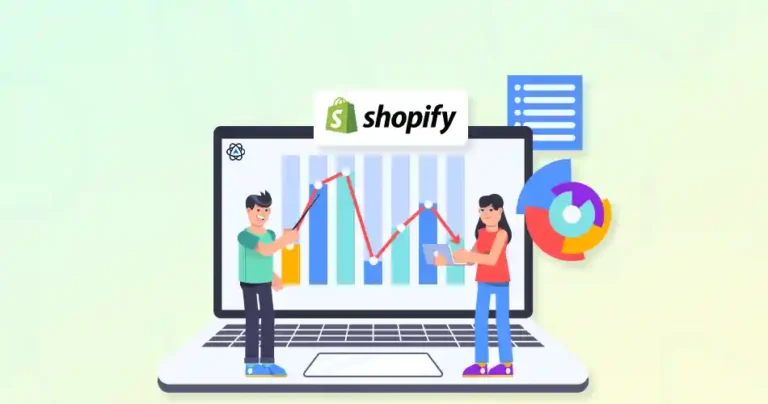Have you ever browsed an online store and felt like you were navigating a maze? Or maybe you couldn’t find the perfect product. That is a less-than-ideal eCommerce experience. And as you may already know, competition in eCommerce is quite fierce. So, creating a positive eCommerce experience is no longer a nicety; it’s a necessity.
But what exactly is an eCommerce experience, and how can you make sure yours is smooth sailing for your customers? That’s what we aim to cover through this blog. we’ll tell you what this concept is and how eCommerce development services achieve the best results.
What is Mouseflow?
Mouseflow is a behavior analytics tool. It tracks user activity on websites using heatmaps, session recordings, funnels, and feedback forms. It gives website owners useful data. This helps them enhance user experience, lower bounce rates, and increase conversions.
Key Features of Mouseflow:
- Session Recordings: View real-time playback of how users interact with your Shopify store.
- Heatmaps: Visualize user behavior such as clicks, scrolling, and movements on your site.
- Funnels: Identify where users drop off in the purchasing process.
- Feedback Forms: Collect direct feedback from visitors to understand their needs.
- Error Tracking: Detect usability issues, such as broken links or forms that fail to submit.
Mouseflow is an excellent integration for any eCommerce website. But what kind of benefits can you have with it?
Benefits of Using Mouseflow with Shopify
Integrating Mouseflow with Shopify helps store owners. They gain tools to see and enhance how customers use their online store. It helps create a better eCommerce experience, increase sales, and make smarter decisions based on data. Here are the key benefits:
Better User Experience
Mouseflow shows how visitors navigate your store by tracking clicks, paths, and actions. It helps you spot problems like confusing layouts, broken links, or slow loading times. With this information, you can make your store easier to use and more enjoyable for customers, leading to better satisfaction.
Boost Conversions
Mouseflow uses heatmaps and session recordings. These features show what users do on important pages, like product listings and checkout. Fixing these issues can cut down on cart abandonment. It can also boost purchases and improve your sales overall.
Focus on Important Pages
Mouseflow shows you which pages on your store are the most valuable. This includes your top-selling product pages and popular promotions. This lets you prioritize updates and improvements on pages that have the most impact.
Improve Marketing Strategies
By analyzing how visitors behave, Mouseflow gives you insights to fine-tune your marketing efforts. You can better target your audience, create promotions that match their interests, and drive more traffic to your store.
Track Mobile and Desktop Behavior
Shopify shoppers use both mobile and desktop devices, and their behavior often varies. Mouseflow lets you see how users interact on various devices. This way, you can make sure your store runs smoothly everywhere.
By using Mouseflow, Shopify store owners can uncover what works, fix what doesn’t, and stay ahead in the competitive eCommerce world. It’s a simple way to make your store better for customers and more successful for your business.
For help adding Mouseflow to your Shopify store, reach out to a Shopify development company.
How to Integrate Mouseflow with Shopify?
Integrating Mouseflow with Shopify is simple and can be completed in just a few steps. Once set up, you’ll gain powerful insights to optimize your store’s performance. Here’s how to do it:
1. Sign Up for Mouseflow
Start by visiting Mouseflow’s website and creating an account. Choose a plan that suits your business needs, or opt for a free trial to explore its features. Once your account is set up, you’ll receive a unique tracking code required for the integration.
2. Add Mouseflow Tracking Code to Shopify
To connect Mouseflow to your Shopify store, follow these steps:
- Log in to your Shopify admin panel.
- Navigate to “Online Store”, then click “Themes”.
- In the “Themes” section, select the active theme you’re using. Click “Actions” and then “Edit Code”.
- Find the theme.liquid file under the “Layout” folder. This is the main file for your theme and contains the global elements of your store.
- Paste the Mouseflow tracking code just before the closing </head> tag. This ensures the code loads on every page of your store.
- Save your changes to apply the tracking code.
3. Verify Installation
After adding the tracking code, head back to your Mouseflow dashboard. The platform provides a verification tool to confirm that the code is installed correctly. You can test it by visiting your Shopify store and checking for active sessions in the Mouseflow dashboard.
If you encounter issues, ensure you pasted the code in the correct location within the theme.liquid file. Also, clear your browser cache to ensure the changes are applied.
4. Customize Mouseflow Settings
Once the integration is verified, it’s time to set up Mouseflow according to your store’s goals:
- Heatmaps: Create heatmaps to visualize where visitors click, scroll, and hover on specific pages. This helps you identify areas of interest or confusion.
- Funnels: Follow user journeys through key steps, like checkout, to find where drop-offs happen.
- Session Recordings: Turn on session recordings to see how visitors engage with your store live. Use this data to identify pain points and improve usability.
Follow these steps to easily connect Mouseflow and Shopify. This will give you valuable insights to boost your store’s performance and encourage growth.
Best Practices for Using Mouseflow with Shopify
Using Mouseflow with Shopify gives you important insights. These can help enhance user experience and increase conversions. To make the most of this tool, follow these best practices:
Focus on Key Pages
Start by finding the Shopify pages that most affect user actions and sales. Then, rank them by importance. These typically include:
- Homepage: The homepage is often the first place many visitors see. Analyzing how users engage can show ways to improve navigation and branding.
- Product Pages: Watch how users interact with product details, images, and action buttons. This helps enhance conversions.
- Checkout Page: This is a critical step in the purchase process. Use Mouseflow to identify any friction points that might cause cart abandonment.
Create Funnels for Critical User Flows
Create funnels in Mouseflow to see how users move through your site’s key processes. For example:
- Track the journey from browsing product categories to viewing individual products.
- Monitor how users add items to their cart and proceed to checkout.
- Identify drop-off points to address potential obstacles in the purchasing flow. Get to know these behaviors. You can then use data to improve and simplify the user experience.
Utilize Heatmaps for Design Decisions
Mouseflow’s heatmaps are powerful tools for evaluating user interaction with your website. Use them to:
- Determine which areas of a page attract the most clicks, hovers, or attention.
- Spot elements that aren’t performing well, like banners or buttons with low engagement.
- Improve your Shopify store’s layout and design. Show off the top features and make it easier for users to navigate.
Respond to User Feedback
Incorporate feedback forms and surveys into your Shopify store to gather direct input from visitors. These insights can help you:
- Understand user pain points and address their concerns.
- Uncover ideas for new features or improvements based on real customer needs.
- Boost customer satisfaction by acting promptly on feedback.
Monitor Device-Specific Behavior
Since mobile commerce is on the rise, it’s crucial to optimize your Shopify store for mobile users. Mouseflow enables you to:
- Analyze user behavior across different devices, such as smartphones, tablets, and desktops.
- Fix device-specific problems. Slow-loading pages or bad touch elements can hurt mobile users.
- Improve the mobile shopping experience, especially if many visitors use mobile devices.
Use these practices to unlock Mouseflow’s full potential. This can boost your Shopify store’s performance, improve customer satisfaction, and increase sales.
Let’s Conclude
Integrating Mouseflow with Shopify gives you strong insights. You can understand your customers better. This helps you create a shopping experience that drives results. Mouseflow helps you understand user behavior and improve key areas like checkout and product pages. Use these tools to make smart, data-driven choices. They help boost conversions and improve customer satisfaction.
This integration helps your Shopify store succeed. It improves usability, reduces cart abandonment, and helps you understand your audience better.
If you need help with integration or require custom Shopify development, we have got you covered. Our team builds and improves Shopify stores. We aim to create smooth, high-performing eCommerce experiences. Contact us today to unlock your store’s full potential!
FAQs on Mouseflow Shopify Integration
Q1. What is Mouseflow, and how does it benefit Shopify store owners?
Mouseflow is a behavior analytics tool. It helps Shopify store owners see how users interact. You can use heatmaps, session recordings, and feedback forms to gather insights. It allows merchants to optimize their website, reduce bounce rates, and improve conversions.
Q2. How does Mouseflow integrate with Shopify?
Mouseflow integrates with Shopify by adding its tracking code to your store’s theme file. This enables Mouseflow to collect data and generate insights about user behavior on your Shopify site.
Q3. What are heatmaps, and how do they help improve my Shopify store?
Heatmaps are visual representations of user interactions, such as clicks, scrolling, and movements. They help identify which areas of your store attract the most attention and which areas may need improvement.
Q4. Can I collect direct feedback from users with Mouseflow?
Yes, Mouseflow has feedback forms. These let you collect direct input from your store visitors. This helps you understand their needs and concerns better.