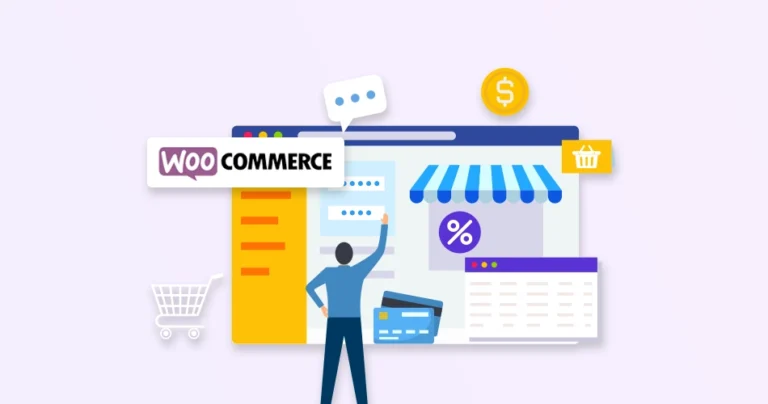If you’re running a WooCommerce store, you’ve likely noticed the default product tabs like Description, Additional Information, and Reviews. While helpful, these tabs aren’t always necessary and sometimes, they can clutter your product page.
Whether you want a cleaner design or need more control over the layout, removing tabs from the WooCommerce product page is easier than you might think. No coding expertise? No worries!
In this guide, we’ll walk you through a few simple methods to remove these tabs. So let’s get straight into it.
What are WooCommerce Product Tabs?
On every WooCommerce product page, you’ll find tabs that organize key information for the customer. These tabs improve readability and help present content in a clean, structured way.
Here are the default tabs WooCommerce includes:
- Description: Shows the main product content added in the editor.
- Additional Information: Displays attributes like weight, size, etc.
- Reviews: Allows customers to leave feedback and ratings.
These tabs are handled using the woocommerce_product_tabs filter, which lets developers modify or remove them with just a few lines of code.
Understanding these tabs is the first step before customizing or removing them based on specific product needs.
Why Remove Tabs Per Product?
Not every product needs all the default WooCommerce tabs. Depending on the type or purpose of the product, some tabs might be irrelevant or even distracting for customers.
Here are some common reasons for removing tabs on a per-product basis:
- No need for reviews: For digital products or services, reviews may not be relevant.
Example: A downloadable PDF guide might not require the Reviews tab.
- No extra details to show: If a product has no attributes set, the Additional Information tab may appear empty or unnecessary.
Example: A simple gift card without size or weight info.
- Streamlined layout needs: Some products may benefit from a minimal design, with only essential content visible.
Example: A promotional or one-time product with custom landing-style content.
Instead of removing tabs globally, tailoring them for individual products ensures a cleaner and more relevant shopping experience for your customers.
Ways to Remove Tabs from WooCommerce Product Pages
When customizing WooCommerce product pages, one of the most efficient ways to remove default tabs is by using PHP code. This method is perfect for developers who want to fine-tune the layout without relying on extra plugins.
The following code snippets let you remove tabs globally if you have single product pages in your WooCommerce store. These apply site-wide and are useful when you want a uniform layout across all products.
Remove the “Description” Tab
This snippet removes the main description tab, which normally pulls content from the product editor. Use this if your product layout doesn’t require a long-form description or you’re showing the info elsewhere.
add_filter( 'woocommerce_product_tabs', 'bspt_remove_description_tab', 9999 );
function bspt_remove_description_tab( $tabs ) {
unset( $tabs['description'] );
return $tabs;
}
How it works:
The woocommerce_product_tabs filter lets us access the $tabs array. By unsetting ‘description’, we prevent WooCommerce from rendering that tab on the front end.
Remove the “Additional Information” Tab
This tab appears when products have attributes like size, weight, or dimensions. If you’re not using product attributes, it’s better to hide this tab to keep the page clean.
add_filter( 'woocommerce_product_tabs', 'bspt_remove_additional_info_tab', 9999 );
function bspt_remove_additional_info_tab( $tabs ) {
unset( $tabs['additional_information'] );
return $tabs;
}
Tip:
This is commonly removed for simple products that don’t require technical specs or custom fields.
Remove the “Reviews” Tab
If you don’t want to collect or show customer feedback, removing the reviews tab helps declutter the page, especially useful for virtual products or one-off sales.
add_filter( 'woocommerce_product_tabs', 'bspt_remove_reviews_tab', 9999 );
function bspt_remove_reviews_tab( $tabs ) {
unset( $tabs['reviews'] );
return $tabs;
}
Note:
This will disable the tab even if reviews are enabled in WooCommerce settings, giving you full control over product page visibility.
These snippets are great for global tab removal. However, if you’re looking to remove tabs from the WooCommerce product page per product, you’ll need more advanced logic – which we’ll cover in the next sections using product IDs, categories, and custom fields for targeted control.
Remove Tabs Per Product Using Product ID or Slug
When you want to remove tabs from the WooCommerce product page per product, using the product’s ID or slug is one of the most straightforward solutions. This method gives you precise control over which product pages display specific tabs.
Let’s look at how you can remove a tab for a specific product.
Example: Remove the Reviews Tab for a Single Product (by ID)
add_filter( 'woocommerce_product_tabs', 'bspt_remove_reviews_single_product', 99 );
function bspt_remove_reviews_single_product( $tabs ) {
if ( is_product() && get_the_ID() == 123 ) {
unset( $tabs['reviews'] );
}
return $tabs;
}
Explanation:
- Replace 123 with your actual product ID.
- The condition checks if the current page is a product and if it matches the given ID.
- If true, it removes the Reviews tab only for that product.
What About Using Product Slug Instead of ID
If you prefer using the product slug (more readable than an ID), you can modify the condition like this:
if ( is_product() && get_post_field( 'post_name', get_post() ) === 'my-product-slug' )
Just replace ‘my-product-slug’ with your actual product slug (e.g., wireless-earbuds).
This approach is best when you have only a few products needing custom tab behavior. For larger stores or dynamic control, using custom fields or categories may be more efficient. For that, it’ll be more suitable to hire WooCommerce experts. We’ll follow the process next.
Remove Tabs Per Product Using Custom Fields
If you want more flexibility and a non-hardcoded way to control tabs, using custom fields is an ideal approach. This allows you (or your clients) to manage tab visibility directly from the WordPress product editor – no need to edit code every time.
Step 1: Add a Custom Field to Your Product
You can use the built-in Custom Fields box (enable it via “Screen Options” in the product editor) or use a plugin like Advanced Custom Fields (ACF).
- Field name: _hide_additional_info
- Field value: yes
This field tells WooCommerce to hide the Additional Information tab for that product.
Step 2: Use Code to Remove the Tab Based on Field Value
add_filter( 'woocommerce_product_tabs', 'bspt_remove_tab_by_custom_field', 99 );
function bspt_remove_tab_by_custom_field( $tabs ) {
global $product;
$hide_tab = get_post_meta( $product->get_id(), '_hide_additional_info', true );
if ( $hide_tab === 'yes' ) {
unset( $tabs['additional_information'] );
}
return $tabs;
}
How it works:
- The code checks if the current product has the custom field set to yes.
- If it does, it removes the Additional Information tab only for that product.
This method offers a scalable and user-friendly way to control tab visibility – especially useful when managing a large store with diverse product types. Next, we’ll explore how to remove tabs for entire product categories.
Remove Tabs Based on Product Category
Sometimes, instead of targeting individual products, you may want to remove tabs from WooCommerce product pages based on their category. This is useful when an entire group of products shares the same layout or tab preferences.
Let’s say you don’t want the Reviews tab to appear for any product in the “tables” category. Here’s how you can do that.
Example: Remove Reviews Tab for a Specific Category
add_filter( 'woocommerce_product_tabs', 'bspt_remove_reviews_by_category', 99 );
function bspt_remove_reviews_by_category( $tabs ) {
if ( is_product() && has_term( 'tables', 'product_cat' ) ) {
unset( $tabs['reviews'] );
}
return $tabs;
}
Explanation:
- has_term() checks if the current product belongs to the tables category.
- If it does, the reviews tab is removed from that product page only.
- You can change ‘tables’ to any other category slug as needed.
This approach is perfect for batch-managing tab visibility without editing each product individually. It also keeps your product page layout consistent within categories – a big plus for user experience and design control.
Bonus: Replace Tab Content Instead of Removing
In some cases, you might not want to remove a tab entirely, but instead replace its content with something more relevant. This allows you to keep the layout intact while showing a custom message or instructions for specific products.
For example, if you want to keep the “Reviews” tab visible but disable actual reviews for a specific product, here’s how you can do it.
Example: Show a Custom Message in the Reviews Tab
add_filter( 'woocommerce_product_tabs', 'bspt_replace_reviews_content', 99 );
function bspt_replace_reviews_content( $tabs ) {
if ( get_the_ID() === 123 ) {
$tabs['reviews']['callback'] = 'bspt_custom_reviews_message';
}
return $tabs;
}
function bspt_custom_reviews_message() {
echo '<p>This product does not accept reviews at the moment.</p>';
}
Explanation:
- This code targets the product with ID 123.
- Instead of removing the tab, it replaces the default callback function with a custom one.
- The new function simply displays a custom message in place of the review form.
This method is perfect when you want to maintain your product page layout but customize what users see inside specific tabs. It adds flexibility without losing structure – a smart way to fine-tune your WooCommerce UX.
How to Remove Tabs From WooCommerce Using Plugins? (For Non-Coders)
If you’re not comfortable adding PHP code to your theme files, WordPress plugins offer a more beginner-friendly way to manage product tabs in WooCommerce. While most plugins are designed for creating and managing custom tabs, a few also allow hiding or adjusting default ones. Here are some plugin options worth exploring:
Recommended Plugins
Note:
Most plugins primarily help in managing custom tabs. If you specifically want to remove default tabs per product, a combination of plugin UI and some code (or custom fields) may still be necessary.
Plugins are great for store owners who want flexibility without touching code. But for advanced, targeted control – especially on a per-product level – using PHP snippets is often more efficient and reliable. For that and more page customization tasks, consult with WooCommerce development company.
Let’s Conclude
Removing tabs from your WooCommerce product page can make your store look cleaner and more tailored to your brand. Whether you’re aiming for a minimal design or simply want to control what customers see, the process is simple and flexible.
You can use a plugin or a bit of custom code—whatever suits your comfort level. Either way, it’s a quick way to improve the shopping experience. If you’d prefer expert support, our team specializes in custom WooCommerce solutions tailored to your business.
We’ll help you fine-tune your store for better performance and design. Contact us today to get started!
FAQs on Removing Tabs from WooCommerce Product Pages
Q1. Can I remove multiple WooCommerce tabs at once for a specific product?
Yes, you can remove multiple tabs by unsetting more than one key within the same woocommerce_product_tabs filter based on the product ID or condition.
Q2. Will removing tabs affect mobile responsiveness or layout of the product page?
No, removing tabs doesn’t impact responsiveness. WooCommerce handles layout adjustments automatically when a tab is removed.
Q3. Is it safe to edit functions.php to add these snippets?
Yes, but it’s recommended to use a child theme or a site-specific plugin to prevent issues during theme updates or debugging.
Q4. Can I disable tabs for out-of-stock or hidden products only?
Absolutely. You can use conditional checks like ! $product-u003eis_in_stock() to remove tabs only when a product is out of stock.
Q5. Do these changes impact SEO or schema data of the product page?
Not directly. However, if a tab contains important product info (like attributes or reviews), removing it may reduce keyword relevance or structured data unless replaced appropriately.