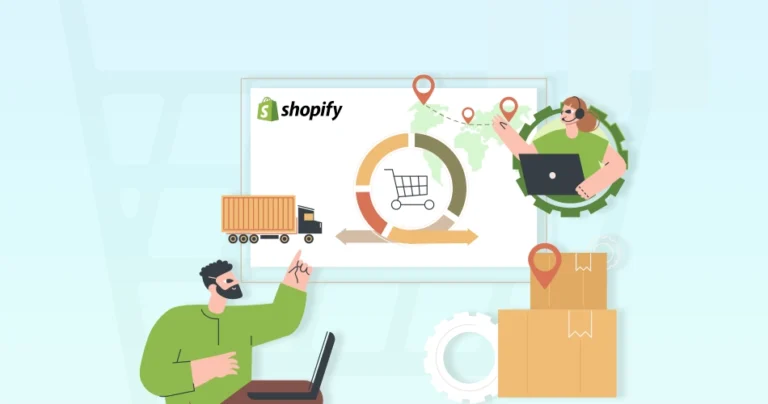Imagine running a successful Shopify store, only to find yourself overwhelmed by stockouts, overstocks, and inefficient order fulfillment. These inventory management challenges can significantly impact your business’s bottom line. But don’t worry; with proper Shopify inventory management, you can improve the customer satisfaction and boost your overall sales.
This blog will help you understand how the Shopify experts implement inventory management in their eStores. Let’s begin.
How Does Shopify Handle Inventory?
Shopify offers a robust, user-friendly interface to help you keep track of your stock levels and avoid stockouts or overstocks. Here’s a breakdown of how Shopify handles inventory:
Tracking Stock Levels
Shopify allows you to track inventory levels for individual products and variants (e.g., different sizes or colors). This helps you maintain accurate records and avoid selling products that are out of stock.
Low-Stock Alerts
You can set up alerts to be notified when stock levels for specific products fall below a certain threshold. This enables you to proactively reorder or adjust your sales strategy.
Inventory Adjustments
Shopify lets you manually adjust inventory levels to account for factors like returns, damages, or manual stock counts. This ensures that your records always reflect the true state of your inventory.
Purchase Orders
You can create and manage purchase orders directly within Shopify, making it easier to track orders from suppliers and ensure timely restocking.
Inventory Reports
Shopify provides detailed reports on your inventory, including sales history, stock levels, and low-stock alerts. These reports can help you make informed decisions about your inventory management strategy.
Shopify offers a range of features to help streamline your inventory management process. That is one of the reasons why it is one of the best eCommerce development platforms.
How to Implement Shopify Inventory Management?
Now that you know how to take care of the inventory-related tasks, let’s see how you can implement inventory management in Shopify.
Set Up Inventory Tracking
First part of the process is to enable inventory tracking. Here’s how you go about it.
Step 1: Navigate to the Product Page: Go to your Shopify admin and select “Products.”
Step 2: Select a Product: Click on the specific product you want to track inventory for.
Step 3: Activate Tracking: In the “Inventory” section, check the box for “Track quantity.”
Step 4: Set Initial Quantity: Enter the initial quantity of the product you currently have in stock.
Step 5: Variant Tracking: If your product has variants (e.g., different sizes or colors), repeat steps 3 and 4 for each variant.
If you use the barcode scanning for your physical product, then it will be quicker to update the quantities and track inventory movements.
Manage Inventory Levels
You need to effectively manage the inventory levels to maintain a smooth operation and avoid stock outs or overstocks. Here are some key strategies to consider:
- Monitor Stock Levels: Regularly check your inventory levels to ensure you have sufficient stock to meet customer demand.
- Use Inventory Reports: Utilize Shopify’s built-in reports to analyze sales trends and identify slow-moving or fast-moving products.
- Manual Adjustments: Manually adjust inventory quantities to account for returns, damages, or other adjustments.
- Bulk Actions: Use bulk actions to quickly adjust inventory levels for multiple products or variants.
- Configure Alerts: Set up low-stock alerts to be notified when inventory levels reach a critical point.
- Proactive Reordering: Use these alerts to proactively reorder products and avoid stockouts.
- Demand Forecasting: Use historical sales data and market trends to forecast future demand.
- Safety Stock: Maintain a safety stock level to account for unexpected fluctuations in demand or supply chain disruptions.
- Economic Order Quantity (EOQ): Calculate the optimal order quantity to minimize inventory holding costs and ordering costs.
- Variant Tracking: Manage inventory levels for different product variants (e.g., size, color).
- Location-Based Tracking: Track inventory across multiple locations (if applicable).
- Purchase Orders: Create and manage purchase orders to replenish inventory.
Try to optimize your inventory levels for reduced costs and improved customer satisfaction.
Organize Your Inventory
Next, you need to organize your inventory for efficient management and accurate tracking. Here are a few tips for the same:
- Categorize Your Products: Create clear and concise product categories and subcategories to group similar items together. You can also set product options in Shopify like size, color, or material to offer clear choices and manage variants more efficiently.
- Use Unique SKUs: Assign a unique Stock Keeping Unit (SKU) to each product or variant. Create barcode labels with the corresponding SKUs to facilitate quick identification and scanning.
- Implement a Physical Organization System: Assign specific storage locations for different product categories or SKUs. Use shelves, racks, or bins to organize your inventory and maximize storage space.
- Conduct Regular Inventory Counts: Perform regular physical inventory counts to verify stock levels and identify discrepancies. Implement a cycle counting system to count a portion of your inventory regularly.
- Utilize Barcode Scanning: Use barcode scanners to quickly scan products and update inventory levels. Consider using mobile inventory apps to streamline the scanning process and access inventory information on the go.
Having an organized inventory will improve the efficiency, reduce errors, and enhance the overall inventory management.
Utilize Inventory Reports
Inventory reports provide valuable insights into your business’s performance. By analyzing these reports, you can make informed decisions to optimize your inventory management strategy. Here’s how to utilize inventory reports effectively:
- Monitor Inventory Levels: Track current stock levels to identify potential stockouts or overstocks. Monitor low-stock alerts to proactively reorder products and avoid disruptions.
- Analyze Sales Trends: Identify your best-selling products to optimize inventory levels and purchasing decisions. Analyze seasonal trends to adjust inventory levels accordingly.
- Track Inventory Turnover: Calculate the inventory turnover ratio to measure how quickly you sell and replace inventory. Use this information to optimize inventory levels and reduce holding costs.
- Identify Slow-Moving Items: Identify products that are not selling well to take appropriate actions, such as discounting or discontinuing them. Adjust inventory levels for slow-moving items to free up capital and storage space.
- Evaluate Purchase Order Performance: Analyze purchase order data to identify potential issues with suppliers or shipping times. Use this information to optimize supplier relationships and negotiate better deals.
These reports give a detailed view of how your business is performing and how you can improve it.
Consider Third-party Apps
While Shopify’s built-in inventory management features are robust, third-party apps can provide additional functionality and automation to streamline your operations. Here are a few of the best ones:
ShipHero
ShipHero is a user-friendly and efficient inventory and shipping management software with a 4.7 star rating on the Shopify app store. This cloud-based software boasts a user-friendly interface and helps manage inventory across warehouses, automate workflows, and fulfill orders efficiently.
Katana
Katana is a cloud-based inventory management platform that caters to businesses with manufacturing needs. It provides a centralized view of inventory, manufacturing operations, raw materials, and sales channels, allowing you to eliminate stockouts and overstocks.
Stocky
Stocky by Shopify is an inventory management app designed specifically for Shopify POS Pro users. It helps you optimize inventory decisions by streamlining purchase orders, stocktakes, and overall inventory management, allowing you to focus on maximizing profits.
Netsuite Inventory Management
Netsuite’s offering is a comprehensive inventory management software that offers a real-time view of inventory across all locations and sales channels. It helps businesses reduce inventory costs, improve customer satisfaction, and minimize manual processes through automation.
Thrive by Shopventory
Thrive by Shopventory is an inventory management app designed for Shopify stores. It helps businesses manage inventory across multiple Shopify accounts, connect with other platforms, and sync data in real-time. The app offers features like real-time stock and catalog syncing, multi-location and point of sale integrations, and data-rich reporting.
When choosing a third-party app, consider your specific needs and budget. Evaluate the app’s features, user reviews, and integration capabilities to ensure it aligns with your business goals.
If you need help with ensuring the best inventory management on your eStore, get our professional Shopify development services. We’ll create a robust system to maximize efficiency and reduce the costs.
Let’s Conclude
Effective inventory management is paramount for the success of any eCommerce business. Shopfy makes this aspect more manageable with its robust features like real-time inventory tracking, low-stock alerts, inventory adjustments, purchase orders, and inventory reports.
What you need to do is remember to track the inventory regularly and accurately, organize the products correctly, and utilize the inventory reports more analytically.
If you need help with any part of this process, have a consultation with us today!
FAQs on Shopify Inventory Management
Q1. How can I track inventory levels for different product variants?
Shopify allows you to track inventory levels for each product variant, such as different sizes, colors, or materials. To do this, simply create variants for your products and assign a specific quantity to each variant.
Q2. How can I manage inventory across multiple sales channels?
If you sell on multiple channels (e.g., your own website, Amazon, eBay), you can use Shopify’s multi-channel features to manage inventory across all channels. This ensures that stock levels are accurately updated and prevents overselling.
Q3. How can I handle returns and exchanges on Shopify?
When processing returns and exchanges, you can manually adjust inventory levels in Shopify. Consider using a return management app to streamline the process and automatically update inventory levels.