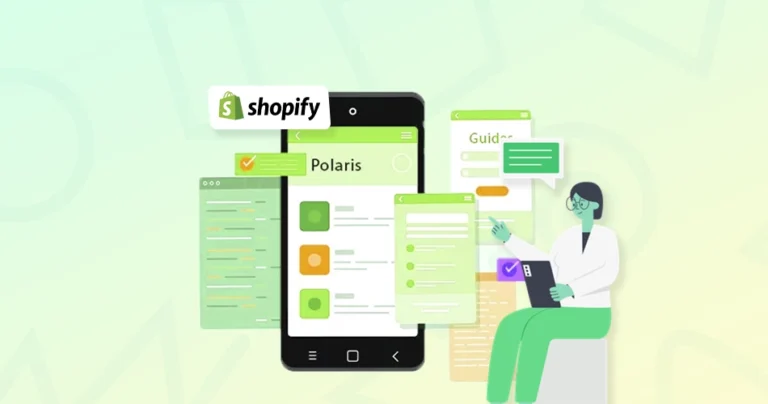When building a Shopify app, design and user experience can make or break it. That’s where Shopify Polaris comes in. It provides a ready-made design system to create clean, consistent, and user-friendly UIs that align with Shopify’s look and feel.
Many experts rely on Polaris to speed up app development. You get reusable components, responsive layouts, and built-in theming — all helping you focus more on functionality and less on UI headaches.
Here, we’ll cover everything from getting started with Shopify Polaris in React to theming, form handling, embedding apps, and more. Whether you’re building your first app or refining an existing one, this guide will help you do it faster and more effectively.
What is Shopify Polaris?
Shopify Polaris is a design system created by Shopify that helps developers build apps with a consistent and user-friendly interface. It isn’t just a UI library; it’s a full toolkit that includes components, design guidelines, content standards, and accessibility principles.
With Polaris, your app can look and behave like it belongs inside Shopify, making it more intuitive for merchants.
What Does Shopify Polaris Include?
Shopify Polaris offers a wide range of components that help you create a consistent, user-friendly experience across your app. These components follow Shopify’s design guidelines and are built to handle everything from layout and navigation to forms and feedback. Here’s a quick look at the core components included in Shopify Polaris:
1. React Component Library
A collection of pre-built UI elements like buttons, cards, modals, and forms designed specifically for Shopify apps.
Example: A simple Polaris Card component
import { Card } from '@shopify/polaris';
<Card title="Store Info" sectioned>
<p>This is a basic card using Polaris components.</p>
</Card>
Each component is responsive, accessible, and consistent with Shopify’s visual identity.
2. Design Tokens & Theming
Polaris uses design tokens for colors, spacing, typography, and more, making it easy to customize the look of your app while staying aligned with Shopify’s branding.
Tokens like –p-color-text, –p-space-500, or theming props in AppProvider help control your app’s style at a global level.
3. Layout & UX Guidelines
Polaris provides layout components such as Page, Layout, and Stack to help you build structured and responsive UIs effortlessly.
It also guides you on spacing, alignment, and grouping so your app feels intuitive without needing a separate design system.
4. Content & Tone Rules
Beyond visuals, Polaris also includes a content system — clear, helpful language tailored to merchants. It promotes writing microcopy that’s friendly, direct, and easy to act on.
For example:
- “Oops! Something broke!”
- “There was a problem saving your changes. Try again.”
5. Built-in Accessibility
Accessibility is at the core of Polaris. Components follow ARIA standards and support keyboard navigation, screen readers, and color contrast best practices—all without extra effort from your side.
Shopify Polaris is more than just a way to build faster; it’s about building smarter. It wraps design, content, and development into one cohesive system, so your app feels natural to use and is trusted by Shopify merchants.
Let’s Build Responsive Shopify Apps Together!
Getting Started with Shopify Polaris in React
To start using Shopify Polaris in your React application, you’ll need to set up the library correctly so its components, styling, and language support work seamlessly. The process is simple, but to use it effectively in your React app, you need to set it up correctly from the start.
Step 1: Create a React App
First, you need a React app. If you already have one, you can skip this step. If not, the fastest way to create one is with Create React App (CRA) or Vite. Here’s an example using CRA:
npx create-react-app polaris-demo
cd polaris-demo
This will set up a new React project called polaris-demo and move you into the project directory.
Step 2: Install Polaris
Now, you need to add Polaris to your project. Polaris is published as an NPM package, and installing it is straightforward. Run this command:
npm install @shopify/polaris
In addition to UI components, Polaris also uses Shopify’s built-in translation files (i18n), which come bundled with the package. This ensures that UI text, button labels, error messages, and more are localized properly.
Step 3: Import Styles & Set Up AppProvider
Here’s where many people run into small issues — Polaris components depend on their own styles and need to be wrapped in the AppProvider for theming and localization to work. You need to update your main file, typically index.js or App.js. Here’s an example setup:
import '@shopify/polaris/build/esm/styles.css';
import { AppProvider } from '@shopify/polaris';
import enTranslations from '@shopify/polaris/locales/en.json';
import Home from './Home';
function App() {
return (
<AppProvider i18n={enTranslations}>
<Home />
</AppProvider>
);
}
Explanation:
- AppProvider is a context provider from Polaris. It handles theming, translations, and configuration needed for Polaris components to render properly.
- The i18n prop passes in Shopify’s English translation file. Without this, Polaris components will show empty text or fail to render properly.
- The Polaris CSS file is essential. If you forget to import it, your components will look unstyled or broken.
Setting up Polaris is a one-time step that lays the foundation for everything else. Once done, you can start building your Shopify-native interface with polished, ready-to-use components. But of course, it can be a challenge for those without the technical skills. So hire Shopify store developers with expertise in custom native development.
Design and user input are two of the most interactive aspects of a Shopify app. Polaris makes both easy to manage — it gives you full control over theming using design tokens and offers form components with built-in validation features. This section shows how to personalize your app visually and collect user input effectively.
Theming with Design Tokens
Polaris uses design tokens to help you control colors, spacing, and typography across your app. You can define themes directly in AppProvider using a theme prop.
Example: Customizing the top bar color
<AppProvider
i18n={enTranslations}
theme={{
colors: {
topBar: {
background: '#004c3f',
},
},
}}
>
<YourApp />
</AppProvider>
Explanation:
- This snippet changes the top bar’s background color.
- You can theme other elements like buttons, text, or borders using Polaris token keys.
Theming ensures your app remains visually consistent while allowing subtle brand customization.
Building Forms & Validations
Polaris makes it easy to build accessible forms using components like FormLayout, TextField, Select, and Checkbox. These are responsive by default and support validation out of the box.
Example: Email input with validation
<FormLayout>
<TextField
label="Email"
value={email}
onChange={handleEmailChange}
error={!isValidEmail ? 'Enter a valid email' : ''}
/>
</FormLayout>
Add a success toast on submission:
{toastActive && (
<Toast content="Form submitted successfully!" onDismiss={toggleToast} />
)}
Explanation:
- error shows validation messages.
- Toast provides feedback after form actions, such as save or submit.
Together, theming and form handling in Polaris give your app a polished, user-friendly edge. You can guide users through clean interfaces while staying visually consistent with Shopify’s ecosystem.
Responsive Design & Embedding with Shopify Polaris
When building apps for Shopify, your UI should not only look great on all screen sizes but also feel embedded within the Shopify admin dashboard. Polaris provides responsive layout tools, and when combined with Shopify App Bridge, your app behaves like a native part of Shopify. This section shows how to handle both layout flexibility and app embedding effectively.
Responsive Layouts with Polaris
Polaris components are built to be mobile-first and adjust automatically to different screen sizes. Layout helpers like Page, Layout, Section, and Stack make this process easier.
Example: Responsive UI using Layout and Stack
<Page title="Orders">
<Layout>
<Layout.Section>
<Card title="Overview" sectioned>
<p>This section scales well on all devices.</p>
</Card>
</Layout.Section>
<Layout.Section secondary>
<Stack wrap={false} alignment="center">
<Button>Primary</Button>
<Button>Secondary</Button>
</Stack>
</Layout.Section>
</Layout>
</Page>
Explanation:
- Layout.Section divides content into adaptive blocks.
- Stack handles flexible horizontal or vertical arrangements with responsive spacing.
Embedding Your App with Shopify App Bridge
If you’re building an embedded app inside the Shopify Admin, you’ll need Shopify App Bridge. It allows your app to communicate securely with Shopify, handling navigation, modals, and even permissions.
Basic Setup with Polaris + App Bridge:
import { AppProvider } from '@shopify/polaris';
import { Provider } from '@shopify/app-bridge-react';
import enTranslations from '@shopify/polaris/locales/en.json';
const appBridgeConfig = {
apiKey: 'your-api-key',
shopOrigin: 'your-shop.myshopify.com',
forceRedirect: true,
};
<Provider config={appBridgeConfig}>
<AppProvider i18n={enTranslations}>
<YourApp />
</AppProvider>
</Provider>
Explanation:
- Provider from App Bridge wraps your app with secure context.
- apiKey and shopOrigin are required for authentication and proper redirection inside Shopify.
By combining Polaris layout tools with App Bridge integration, you can create responsive, embedded experiences that look native and behave seamlessly across devices. This ensures a smoother, more professional user experience within the Shopify ecosystem.
Quick Cheat Sheet: Most-Used Shopify Polaris Snippets
When building with Shopify Polaris, you’ll find yourself using certain components again and again. Having these ready-to-use snippets can save time, reduce repetitive work, and help you focus on your app’s logic, not boilerplate code.
Below are some of the most useful and practical Shopify Polaris snippets you’ll likely need in almost every project:
Button with Loading State
Use this when you want to give feedback during a long-running action (save, submit, delete). It shows users that their actions are being processed.
<Button loading={isLoading} onClick={handleClick}>
Save
</Button>
- loading: Shows a spinner on the button while processing.
- This snippet is great for save/submit actions where feedback is important.
Card with Sections
Cards help you visually group related content. Use them to organize data or create clear sections in your app’s UI.
<Card title="Customer Info" sectioned>
<p>Display content inside a structured, styled card.</p>
</Card>
- sectioned: Adds default padding and structure.
- Cards are used to group related content.
Page Title with Primary Action
Use this pattern when your page needs a clear “main action” — like adding a product, creating a resource, or starting a process.
<Page
title="Dashboard"
primaryAction={{ content: 'Add Product', onAction: handleAddProduct }}
>
<p>Welcome to your app dashboard.</p>
</Page>
- primaryAction: Adds a CTA button in the top right of the page.
- It’s perfect for defining the main task users can perform.
Form Field with Error
You’ll use this pattern whenever form validation is needed. It automatically displays an error message below the field and applies proper styling.
<TextField
label="Email"
value={email}
onChange={handleChange}
error={emailError}
/>
- error: Displays validation message if the input is invalid.
- This snippet automatically handles accessibility and styling.
Toast Notification
Toast is great for lightweight feedback after saving, deleting, or completing an action. It’s non-blocking and auto-dismisses after a few seconds.
{toastActive && (
<Toast content="Changes saved!" onDismiss={handleDismiss} />
)}
- Use Toast to give feedback after an action (e.g., save/delete).
- This snippet auto-dismisses or can be closed manually.
These snippets are the building blocks for most Shopify apps using Polaris. Having them ready helps keep your UI consistent and your code efficient, so you can focus more on features and less on formatting.
If you want to integrate these snippets and more custom functionalities in your eStore, consult with our Shopify eCommerce development company.
Let’s Conclude
Shopify Polaris is a powerful tool that helps you build apps with a seamless, native Shopify look and feel. With its ready-to-use components, responsive layouts, and built-in theming, it saves time and improves the user experience.
Whether you’re building simple forms or complex embedded apps, Polaris ensures your UI stays consistent and accessible. Combine it with App Bridge for deeper integration, and your app will feel like an organic part of Shopify.
If you’re looking for expert help, our team can bring your app ideas to life. We offer custom Shopify app development, UI/UX design, and full-scale solutions. Contact us to discuss your project today!
FAQs on Shopify Polaris
Q1. What is Shopify App Bridge?
Shopify App Bridge is a JavaScript library that helps your app integrate smoothly with the Shopify Admin. It enables features like embedded navigation, modals, toasts, and full-page redirects, making your app feel like a natural part of the Shopify experience. App Bridge works with both React and non-React apps.
Q2. Is Shopify Polaris open source?
Yes. Shopify Polaris is open source and available on GitHub. This allows developers to contribute, review the code, and adopt Polaris freely in their Shopify app projects. The design system evolves constantly with community and internal contributions.
Q3. How do I install Polaris on Shopify?
You don’t need to install Polaris on Shopify. Instead, you should install it in your app project. Just run:
Then, wrap your app in Polaris’s AppProvider and import its styles.