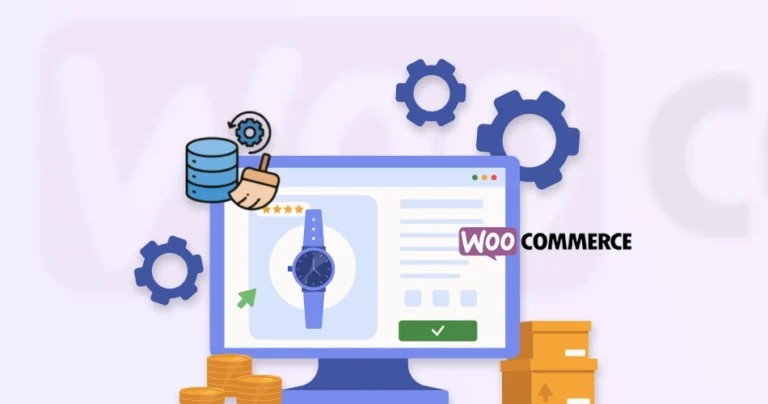A slow-loading WooCommerce store can drive customers away before they even see your products. Studies have shown that even a one-second delay in page load can reduce the conversions quite a bit. That’s where caching comes in.
Caching involves storing frequently accessed data for quick retrieval. It helps solve this by drastically improving store speed. For WooCommerce stores, caching ensures faster checkouts, smoother browsing, and higher search rankings. But misconfigured caching can break dynamic elements like carts and personalized content.
In this blog, we’ll focus on WooCommerce caching. You’ll see how the experts balance performance gains with a seamless user experience. Let’s begin.
What is Caching?
Caching is the process of storing frequently accessed data in a temporary storage layer (called a cache) for faster retrieval. Like, web pages, images, or database queries. Instead of generating content from scratch every time a user visits a site, caching serves pre-loaded versions. That reduces server load and speeds up page delivery.
For WooCommerce stores, caching is crucial because it minimizes delays during high-traffic periods. That means a smoother checkout process and improved overall customer experience.
How Does Caching Work?
When a customer visits your WooCommerce store, their browser and your server exchange data. It loads product pages, images, and checkout forms. Without caching, this process repeats unnecessarily, slowing down your site.
How It Works
- First Visit → The server generates the page from scratch (slow).
- Cached Version Saved → A static copy is stored in RAM, SSD, or CDN.
- Next Visits → The pre-stored version delivers instantly (fast).
There are several types of caching available for WooCommerce, like page caching, object caching, browser caching, and CDN caching.
How to Set Up WooCommerce Caching?
Caching can dramatically improve your WooCommerce store speed. But improper setup may break dynamic features like carts and checkout pages. Follow this process and set up proper caching without sacrificing functionality.
Choose the Right Caching Plugin
Popular options include:
- WP Rocket (premium, user-friendly)
- W3 Total Cache (free, highly configurable)
- LiteSpeed Cache (best for LiteSpeed servers)
We’ll cover these caching plugins and more in the next section.
Exclude Dynamic WooCommerce Pages
WooCommerce pages like Cart, Checkout, My Account, and Product Pages (if using personalized pricing) should never be fully cached. Most caching plugins allow URL exclusions—add these pages to prevent issues like empty carts or login errors.
Enable Object Caching
Object caching stores database queries in memory, reducing server load. Options include:
- Redis (Best for high-traffic stores)
- Memcached (Good for distributed setups)
- APCu (Simpler alternative for smaller sites)
Use a plugin like Redis Object Cache or your host’s built-in solution.
Configure Browser Caching
Browser caching stores static files (CSS, JS, images) on visitors’ devices, reducing repeat load times. Set expiry headers (e.g., 1 month for images) via:
- .htaccess (Apache servers)
- Nginx config
- Caching plugin settings
Plugins like WP Rocket handle this automatically.
Test & Monitor Performance
After setup, verify caching works without breaking functionality:
- Run speed tests (GTmetrix, PageSpeed Insights).
- Check cart/checkout functionality.
- Use cache preloading (if available) to warm the cache.
- Monitor with New Relic or Query Monitor for bottlenecks.
Regularly review and adjust settings as your store grows.
Follow through the process carefully and cache the WooCommerce store properly to balance speed and functionality. Start with a reliable plugin, exclude dynamic pages, and optimize the object and browser cache. Done right, it can slash the load times, boost conversions, and improve search rankings.
If you want proper implementation of caching and other speed optimization strategies for the store, hire our WooCommerce development company.
Best Plugins for WooCommerce Caching
A slow WooCommerce store can hurt conversions and search rankings. Choosing the right plugin can optimize the performance while ensuring dynamic features like carts and checkouts work well. Here are the top options.
WP Rocket
WP Rocket is the most beginner-friendly premium caching plugin. It offers instant performance boosts with just a few clicks. This plugin includes built-in page caching, lazy loading, and database optimization. It’s perfect for WooCommerce stores needing speed without complex configurations.
Its automatic exclusion of dynamic WooCommerce pages (cart, checkout) prevents common caching conflicts.
Key Features
- One-click caching (no complex setup)
- Page caching + preloading (instantly serves cached pages)
- WooCommerce compatibility (auto-excludes cart/checkout)
- Lazy Load images & videos (reduces initial load time)
- CSS & JavaScript minification/concatenation
- DNS prefetching & CDN support
Downside: Paid only (no free trial)
Best for: Ease of use + powerful features
LiteSpeed Cache
Designed for LiteSpeed servers, the LiteSpeed Cache plugin delivers unmatched performance with advanced caching like ESI (Edge Side Includes) for dynamic content. It supports object caching (Redis/Memcached), image optimization, and even QUIC.cloud CDN integration.
It’s ideal for high-traffic WooCommerce sites.
Key Features
- Built for LiteSpeed servers (best performance)
- Full-page caching + ESI (Edge Side Includes) (dynamic content support)
- WooCommerce-specific optimizations
- Image optimization (WebP, lazyload)
- Database cleanup & CSS/JS optimization
- QUIC.cloud CDN integration (free tier available)
Downside: Requires LiteSpeed hosting for full benefits
Best for: LiteSpeed server users, advanced optimizations
W3 Total Cache
A veteran in WordPress caching, W3 Total Cache supports multiple caching layers (page, object, database, browser) and CDN integration. While powerful, it requires manual tuning for WooCommerce compatibility. It’s best for developers who want granular control.
Key Features
- Supports multiple caching layers (page, object, database, browser)
- CDN integration (Cloudflare, StackPath, etc.)
- Fragment caching for WooCommerce (better dynamic handling)
- Compatible with Redis/Memcached
- Minification & HTTP/2 push
Downside: Steeper learning curve
Best for: Developers, high-traffic stores
WP Super Cache
WP Super Cache is developed by Automattic (WordPress creators). It’s simple yet effective for basic caching needs. This plugin generates static HTML files to reduce server load but lacks advanced WooCommerce-specific optimizations. It’s best for smaller stores with minimal dynamic content.
Key Features
- Static HTML caching (fastest delivery)
- CDN support
- Cache preloading
- Garbage collection (auto-clears old cache)
Downsides: Limited WooCommerce-specific features
Best for: Simple, lightweight caching
WP Optimize
More than just caching, WP Optimize combines database cleanup, image compression, and page caching in one tool. Its caching is less aggressive than WP Rocket but works well for stores needing an all-in-one performance solution.
Key Features
- Page caching + GZIP compression
- Database optimization (removes bloat)
- Image compression (premium)
- Lazy loading
Downside: Caching is less advanced than WP Rocket/LiteSpeed
Best for: All-in-one optimization (caching + DB cleanup)
If you need help with selecting and integrating the best caching plugin for your store, hire WooCommerce developers with us. They’ll implement caching and other speed optimization strategies, so your store performs and ranks well.
Plus, you can cache public product pages while excluding account areas.
Let’s Summarize
Caching is one of the most effective ways to speed up your WooCommerce store—but only when implemented carefully. With the right plugin, you can exclude dynamic pages and leverage object and browser caching. It can dramatically improve performance without breaking critical functionality.
A well-optimized store isn’t just fast—it converts better, ranks higher, and keeps customers coming back. Start with these best practices, monitor your results, and refine as needed. So, want help with boosting your WooCommerce site speed? Then connect with us today!
FAQs on WooCommerce Caching
Q1. Does caching break WooCommerce features?
It can if not configured properly. Never cache Cart, Checkout, and My Account pages, or dynamic elements. Caching plugins with WooCommerce-specific exclusions would be helpful.
Q2. Does a CDN work with WooCommerce caching?
Yes! A CDN (like Cloudflare) caches static files (images, CSS, JS) globally, improving speed. But never cache dynamic WooCommerce pages on a CDN.
Q3. Why is my cached WooCommerce site showing old prices?
This happens when product prices update, but cache isn’t cleared. The solution is to set a shorter cache lifespan for product pages. As for the pricing plugins, use cache exclusion rules.
Q4. Can I cache WooCommerce for logged-in users?
It’s generally not recommended as user experiences should be personalized. There are some partial solutions available. Like, LiteSpeed’s ESI (Edge Side Includes) caches parts of pages. And you can use fragment caching for non-personalized sections.