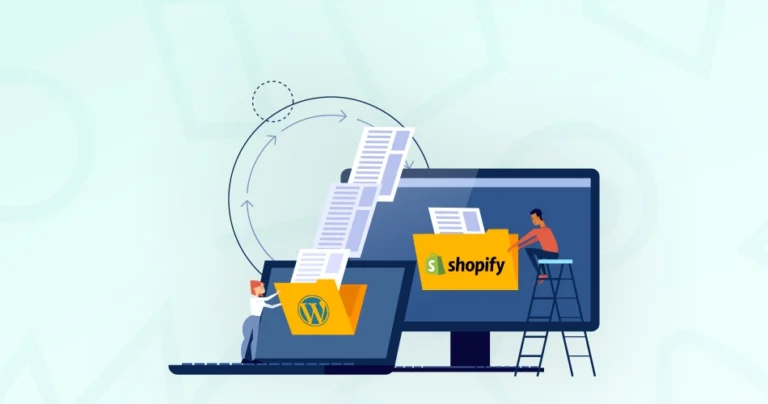Yes, WordPress is an excellent platform for creating high-quality websites. But often, there are issues like slow load times, complex updates, and a lack of essential eCommerce features. So it’s time to consider a smoother, more efficient solution: WordPress to Shopify migration.
This blog will help you understand how the eCommerce experts migrate the eStores from WordPress to Shopify, and what kind of benefits it offers.
Prerequisites for WordPress to Shopify Migration
Before the migration, there are some crucial prerequisites to consider.
- WordPress Site Backup: Create a complete backup of your WordPress site, including files and database. This will serve as a safety net in case of any unforeseen issues.
- Product Data: Organize your product data in a clear and structured format, including:
- Product names
- Descriptions
- SKUs
- Prices
- Images
- Variants (if applicable)
- Customer Data: If you have customer information stored in WordPress, export it in a compatible format (e.g., CSV). Be mindful of data privacy regulations and obtain necessary consent.
- Domain Name and Hosting: Have your domain name and hosting provider information ready. You’ll need to transfer your domain to Shopify or configure custom DNS settings.
- Shopify Account: Create a Shopify account and choose a suitable plan based on your business needs.
You will also need basic knowledge of HTML, CSS, and more to customize the Shopify theme. And also make sure you have familiarized yourself with Shopify’s key tools to streamline the store functionality.
If you need help at this point, you can opt for our eCommerce migration services. Or follow through the next section.
How to Migrate From WordPress to Shopify?
After the prerequisites are in order, you can go ahead with the migration. Here’s how the process goes.
Choose a Shopify Plan
Shopify offers a few different plans to help create the best eCommerce websites. These plans cater to diverse business needs. Here’s an overview of different plans.
- Shopify Basic: Ideal for small businesses starting out. Offers essential features like unlimited products, 24/7 support, and basic reports.
- Shopify: Suitable for growing businesses. Provides advanced features such as professional reports, discounted shipping rates, and more.
- Shopify Advanced: Designed for high-volume businesses. Offers advanced features like custom report builder, advanced fraud analysis tools, and higher transaction limits.
- Shopify Plus: Tailored for enterprise-level businesses. Provides advanced features like unlimited staff accounts, advanced channel integrations, and dedicated support.
You need to consider key factors like sales volume, number of products, required features, budget, and scalability.
Select a Suitable Theme
You can’t migrate the theme and design from WordPress to Shopify. But luckily, Shopify offers a vast library of both free and premium themes. These themes are designed to be easily customizable, allowing you to create a unique online store without coding knowledge.
Here’s how you choose the best theme for Shopify
- Identify Your Brand’s Style: Determine your brand’s color palette, typography, and overall aesthetic.
- Research Shopify’s Theme Store: Explore the theme store to find themes that match your brand’s style and functionality needs.
- Consider Your Budget: While free themes are a great option, premium themes often offer more advanced features and customization options.
- Read Reviews and Ratings: Check reviews and ratings from other Shopify merchants to get insights into the theme’s performance and support.
- Test the Theme: Use Shopify’s theme preview feature to test the theme’s layout and functionality before making a decision.
You may decide to go for something different and hire professional Shopify developers to help with a custom theme and design.
Migrate the WordPress Data & Content
Migrating your WordPress data and content to Shopify is a crucial step in the transition process. Let’s break it down.
You can use a plugin like WP All Import to export your product data in CSV format from the WordPress website. This will include information such as product name, description, SKU, price, images, and variants.
Shopify provides a built-in import tool that allows you to upload a CSV file containing your product data.
And again, in WordPress, there are plugins to export customer data, including names, email addresses, and order history. On the other hand, there is a Shopify app that can automate the customer import process. But be cautious about data privacy regulations.
Post-migration Product Organization
Just getting the products on the new store isn’t merely enough. You also need to organize them effectively to enhance your store’s user experience and boost sales. Here are a few key steps to consider:
- Create Clear Categories: Organize your products into logical categories to make them easier to find. For example, you might categorize products by brand, type, or occasion.
- Utilize Tags: Use tags to add specific keywords or attributes to your products. This can help with filtering and search functionality.
- Optimize Product Descriptions: Craft detailed and persuasive product descriptions that highlight key features and benefits. Emphasize what makes your products special and different from competitors.
- Optimize Product Images: Use high-resolution images that showcase your products from multiple angles. Maintain a consistent image style throughout your store.
- Set Up Variants and Options: If your products have different variations (e.g., color, size), set them up correctly to avoid confusion. Make sure your product options are easy to understand and select.
- Configure Pricing and Inventory: Double-check product pricing to ensure it’s correct and competitive. Set up accurate inventory levels to avoid stockouts and backorders.
Make sure the products are organized in a way that they offer a seamless shopping experience for your customers.
Set Up Your Shipping
In Shopify settings, you’ll find a section called “Shipping and delivery”. In that section, you will have to take care of a few key considerations for eCommerce shipping, like:
- Shipping Carrier: Go for Shopify’s built-in shipping solution that offers discounted rates with major carriers like USPS, UPS, and DHL. Or choose apps like ShipStation, Shippo, etc. for advanced features and integrations.
- Shipping Zones: Create shipping zones to group countries or regions with similar shipping rates. Establish default rates for each zone, such as flat rates or weight-based rates.
- Shipping Rates: Choose between flat rate, weight-based, price-based, or real-time carrier shipping rates.
- International Shipping: Create shipping zones for different countries or regions. Determine how duties and taxes will be handled, whether they are included in the product price or charged separately.
Place test orders to verify that shipping rates are calculated correctly and that shipping labels are generated accurately. You can also integrate a shipping management software to ease the process.
Set Up Your Taxes
Setting up taxes correctly in your Shopify store is crucial for compliance and accurate billing. Here’s how you configure the store’s tax settings:
- Tax Obligations: Determine which taxes you need to collect, such as sales tax, VAT, or GST. Familiarize yourself with the tax laws in the regions where you sell your products.
- Tax Calculations: Go to your Shopify admin settings and enable tax calculations. Select the appropriate method for calculating taxes, such as product-based or shipping-based.
- Tax Rates: Create tax rates for each applicable tax, specifying the tax rate percentage and the jurisdictions where the tax applies.
- Tax Exemptions: Determine if certain customers are exempt from taxes, such as businesses or government agencies. Configure tax exemption rules to automatically exempt eligible customers from taxes.
- International Taxes: If you ship internationally, research the tax laws of the countries you ship to. Consider using a tax app to automate international tax calculations and compliance.
You can use tax apps offered by Shopify to simplify the calculations, especially for businesses that sell to multiple jurisdictions.
Set Up Payment Providers
Finally, you need to set up payment providers on your Shopify store to ensure people are able to pay for their products effectively. Here’s how you configure them.
- Choose Your Payment Providers: A built-in payment processor that allows you to accept credit cards and other payment methods. Or there are popular options including PayPal, Stripe, Amazon Pay, and Apple Pay.
- Enable Payment Providers: Install the required app for each payment provider and follow the setup instructions.
- Provide Required Information: Provide your merchant account information, including your bank account details and tax information. Enter the necessary API keys and credentials for each payment provider.
- Configure Payment Settings: Set your store’s default currency. Select the payment methods you want to offer to customers.
Make sure you have set up strong security protocols like two-factor authentication, so customers’ payment details are safe and secure.
Run Test Orders
Finally, it’s time to run test orders and ensure your Shopify store functions correctly before going live. It helps identify and rectify any issues, such as incorrect product pricing, shipping rates, tax calculations, or payment processing errors.
Here’s everything you need to do during the testing:
- Add Sample Products: Create a few sample products with varying prices, weights, and shipping classes.
- Set Up Variants: If applicable, create product variants with different options (e.g., color, size).
- Set Up Shipping Zones: Define shipping zones and set up shipping rates for different destinations.
- Configure Tax Rates: Ensure that taxes are calculated correctly based on your store’s location and customer’s shipping address.
- Enable Test Mode in Payment Gateways: If possible, enable test mode for your payment gateways to avoid real charges.
- Configure Payment Settings: Ensure that payment settings are correctly configured, including currency, payment methods, and security settings.
- Create Test Accounts: Create multiple test accounts with different shipping addresses to test various scenarios.
- Check Order Confirmation Emails: Verify that order confirmation emails are sent correctly with accurate order details.
- Test Order Fulfillment: Simulate the order fulfillment process, including packing and shipping.
- Test User Experience: Check the overall user experience, including navigation, product search, and checkout process.
This process will help you avoid any potential problems and ensure a smooth shopping experience for your customers.
If there are any issues, hire our Shopify development agency. We’ll help ensure every aspect of your store is successfully migrated from WordPress to Shopify. But what kind of benefits will that offer?
Benefits of Migrating From WordPress to Shopify
Let’s look at why it would be beneficial to migrate your eCommerce website from WordPress to Shopify.
- Built-in E-commerce Features: Shopify is specifically designed for e-commerce, providing a range of built-in features such as product catalogs, shopping cart, checkout, and inventory management.
- Seamless Checkout Process: Shopify offers a streamlined and optimized checkout process, reducing cart abandonment rates.
- Robust Security Measures: Shopify prioritizes security, implementing advanced measures to protect your store and customer data from cyber threats.
- User-Friendly Interface: Shopify’s intuitive interface makes it easy to manage your store, even without technical expertise.
- Automated Tasks: Many tasks, such as inventory management, order fulfillment, and shipping, can be automated, saving you time and effort.
- Scalable Infrastructure: Shopify’s infrastructure is designed to handle increasing traffic and sales, ensuring your store can grow without technical limitations.
- 24/7 Support: Shopify offers 24/7 customer support, providing assistance with any issues or questions you may have.
Most importantly, WordPress is a platform you convert for eCommerce with a plugin, but Shopify is already meant for eCommerce. So it’s set up in a way to ensure the best results in terms of selling products and services online.
That’s why it is the preferable platform for eStore development. But for the most accurate results, get our eCommerce consulting services.
Let’s Conclude
Migrating your WordPress store to Shopify can be a significant step in ensuring the best results for your online business. By following the proper guide, you can successfully transition your store and reap the benefits of Shopify’s robust eCommerce platform.
Remember, a successful migration requires careful planning, attention to detail, and a willingness to adapt to Shopify’s unique ecosystem.
If you want help with this migration, get a consultation with us today!
FAQs on WordPress to Shopify Migration
Q1. How do I transfer my domain name to Shopify?
You can either transfer your domain name to Shopify or use custom DNS settings to point your domain to your Shopify store. Shopify provides detailed instructions on how to transfer your domain.
Q2. How can I maintain my brand consistency after migration?
You can maintain your brand consistency by carefully selecting a Shopify theme that aligns with your brand’s aesthetic, customizing the theme’s colors, fonts, and logo, and ensuring that your product descriptions and brand messaging are consistent.
Q3. How long does a WordPress to Shopify migration typically take?
The migration time can vary depending on the complexity of your WordPress store and the specific migration method you choose. Generally, it can take anywhere from a few hours to a few weeks.