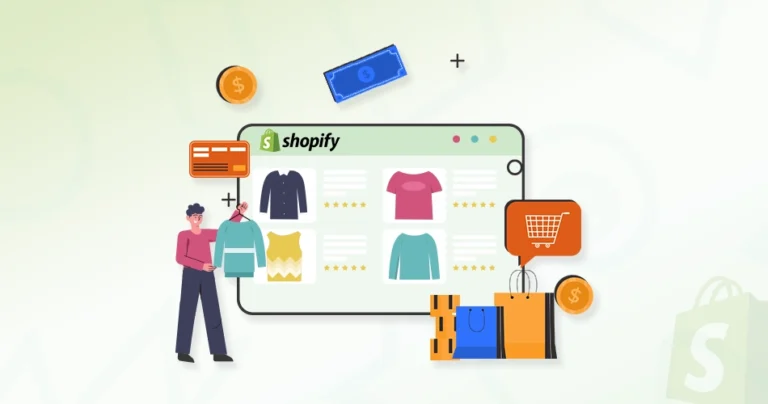Did you know a staggering 4.9 million merchants worldwide trust Shopify to power their businesses? Why? Shopify is one of the best eCommerce platforms and it can streamline your operations, reduce costs, and enhance your brand’s visibility.
Publishing a Shopify store is a relatively straightforward process that offers numerous benefits. You can quickly set up your online store, customize its design, and start selling products and services with relative ease.
So, through this blog, we’ll tell you how the Shopify experts go about publishing the store. Let’s get straight into it.
How to Publish a Shopify Store?
Shopify is one of the most user-friendly eCommerce development platforms. If it’s a simple store with a minimal number of products, Shopify makes it outstandingly easy. Let me tell you how.
Create a Shopify Account
First off, you need to create a Shopify account. This step will be the foundation of your store.
Step 1: Visit the Shopify website.
Step 2: Click on the “Start free trial” button. This will initiate the process of creating your account.
Step 3: Validate yourself with essential and business information:
- Email Address: Enter a valid email address where you’ll receive important notifications and updates.
- Password: Create a strong, secure password for your account.
- Store Name: Choose a name that reflects your brand and products.
- Store Address: Provide a physical address for your business. This is essential for tax purposes and shipping.
- Contact Information: Enter your phone number and additional contact details.
Step 4: Choose a Shopify plan. This platform offers various plans to suit different business needs. Select the plan that aligns with your budget and business scale. Consider factors like the number of products, staff accounts, and advanced features you require.
To finish the account creation, you may need to verify your email address and phone number. Follow the instructions provided by Shopify to complete the verification process.
Select a Shopify Theme & Customize Your Store
A visually appealing and user-friendly online store is crucial to attract and retain customers. Shopify offers a wide range of customizable themes to bring your eCommerce branding vision to life.
The two parts of this step of the process are choosing the theme and customizing it.
Choose a Shopify Theme
- Browse the Theme Store: Explore Shopify’s extensive theme store, where you’ll find a variety of themes categorized by industry, style, and price.
- Consider Your Brand’s Aesthetic: Select a theme that aligns with your brand’s identity and target audience.
- Prioritize Mobile-friendliness: Ensure the chosen theme is optimized for mobile devices to cater to the growing number of mobile shoppers.
Customize Your Theme
- Change Colors and Fonts: Modify the color palette and fonts to match your brand’s aesthetic.
- Upload Your Logo: Add your brand logo to the header and footer of your store.
- Customize Header and Footer: Adjust the header and footer sections to include essential information like contact details, social media links, and a search bar.
- Create a Homepage: Design a visually appealing homepage that showcases your best products and highlights your brand’s story.
- Customize Product Pages: Optimize product pages with high-quality images, detailed descriptions, and clear calls to action.
- Set Up Navigation: Create a user-friendly navigation menu to help customers easily find what they’re looking for.
Make sure to keep the theme and design simple, prioritize the UX, and try to test the design on different devices. The aim is to ensure the eCommerce website is mobile-friendly and user-friendly.
If you need help with the design part of the process, get our eCommerce website design services. We will help ensure the best custom design for your Shopify store. And yes, it’s absolutely possible to build a Shopify Store Without a Template if you want complete design freedom from the ground up.
Add Your Products and Set Up Inventory
A well-organized product catalog is essential for any successful online store. Shopify makes it easy to add and manage your products, ensuring a seamless shopping experience for your customers.
Here’s the step-by-step process:
Step 1: Log into your Shopify admin panel.
Step 2: In “Online Store”, navigate to the “Products” section and click the “Add product” button.
Step 3: Enter the product details:
- Title: Give your product a clear and descriptive title.
- Description: Write a detailed product description highlighting its features, benefits, and unique selling points.
- Media: Attach a few pictures and videos of the product.
- Price: Set the price for your product, including any discounts or promotions.
- Category: Define the category of your product, like Electronics, Clothes, Shoes, or something else.
Step 4: Upload high-quality images of your product from different angles. Make sure to optimize the images and their file sizes to improve website loading speed.
Step 5: If your product comes in different variations (e.g., size, color, material), create variants for each option. Assign specific prices and inventory levels to each variant.
Step 6: Create product collections to categorize your products based on themes, brands, or other criteria.
Step 7: Integrate an inventory management system and enable tracking to monitor the stock levels and avoid overselling.
Create a well-organized and attractive product catalog that drives sales and customer satisfaction.
Choose Your Payment Provider & Configure Checkout
A reliable payment gateway is essential for processing payments smoothly and securely. Shopify integrates with a variety of payment providers to offer flexible options for your online store.
Step 1: Access the payment settings via ‘Settings’ > ‘Payments’.
With Shopify, there are two ways to go about the payments. You can either go for “Shopify Payments” or select a reliable payment gateway.
Step 2: Configure the payment settings:
- Currency: Choose the currency you want to accept payments in.
- Payment Methods: Select the payment methods you want to offer, such as credit cards, debit cards, digital wallets, and bank transfers.
- Taxes: Set up tax rates for different regions or countries.
Step 3: Customize the checkout page:
- Branding: Incorporate your brand’s logo, colors, and fonts into the checkout page for a cohesive experience.
- One-Page Checkout: Streamline the checkout process by combining multiple steps into a single page.
- Guest Checkout: Allow customers to purchase without creating an account.
- Express Checkout: Integrate with popular digital wallets like Apple Pay and Google Pay for faster checkout.
Make sure there are minimum fields in checkout and offer clear shipping info and a secure checkout. A Shopify one-page checkout can help simplify the process, making it faster and more convenient for your customers to complete their purchase.
Add Shipping Details & Costs
It’s very important to have a well-defined shipping strategy for a successful online store. Shopify offers flexible tools to set up shipping rates and policies that meet your business needs and customer expectations.
Go to ‘Settings’ > ‘Shipping and delivery’ to configure the shipping-related details.
Here’s all you need to consider in this part of the process.
Shipping Method
You can integrate your Shopify store with shipping carriers like USPS, UPS, FedEx, or DHL. With them, you can provide the customers with an option to calculate real-time shipping rates based on package weight, dimensions, and destination.
Plus, you need to decide if flat-rate shipping and free shipping would be viable for your business.
Shipping Zones
Define shipping zones based on geographic regions to apply specific shipping rates to different locations. Consider factors like shipping costs, delivery times, and customs duties when setting up shipping zones.
Shipping Rates & Packaging and Handling Fees
At this point, you can set up the shipping rates based on weight, price, or destination. Also, you can consider offering multiple shipping options to cater to different customer needs and budgets.
The packaging and handling fees will be additional, based on the product.
To take care of the day-to-day tasks associated with the shipping, you can integrate a shipping management software. That will help ensure timely and cost-effective delivery of your products.
Buy or Connect a Domain
Are you trying to publish a brand-new store, or do you have an existing domain? Based on that you will need to either buy a new domain or connect an existing one to the store.
Go to ‘Settings’ > ‘Domains’ to configure this part of the process. You will have two options.
Purchase a New Domain
Shopify offers a domain registrar service, allowing you to purchase domain names directly through your Shopify admin panel.
Use Shopify’s domain search tool to select a domain name relevant to your brand and is easy to remember. Then, check if it’s available and follow the steps to complete the process.
Connect an Existing Domain
If you have an existing domain, get the DNS info from your current domain registrar. Then, log into your domain account and update the DNS settings to point to Shopify’s nameservers.
This process is known as DNS propagation and may take some time to take effect.
Remember, the domain name plays one of the key roles in the branding of your eCommerce website. So choose wisely.
Do the Final Checks & Launch the Store
Now, after all configurations are taken care of, it’s time to conduct a thorough review of all settings, products, and checkout processes to ensure a smooth launch.
Here’s a checklist for your final checks:
- Products: Verify product titles, descriptions, images, pricing, and inventory levels. Ensure all product information is accurate and up-to-date.
- Checkout: Simulate a customer checkout process to identify and fix any issues. Ensure a seamless checkout experience.
- Payment & Shipping: Test different payment methods and shipping options.
- Appearance & Functionality: Test your store’s appearance and functionality on various mobile devices to ensure optimal performance.
- Shipping: Verify shipping rates, tax calculations, and delivery time estimates. Make sure they are accurate.
- Search Functionality: Use the search bar to find specific products. Ensure that search results are accurate and relevant.
- Store Appearance: Review the overall design, layout, and color scheme of your store. Ensure a consistent brand image throughout your store.
- Content: Check for any typos, grammatical errors, or inconsistencies in your product descriptions and blog posts.
- Performance: Use tools to measure your store’s loading speed and optimize it for faster performance.
Once you’ve completed these final checks, you’re ready to launch your store. Click the “Launch Store” button to make your online business live.
Congratulations! You have successfully published your Shopify store!
Remember to continuously monitor your store’s performance, gather customer feedback, and make necessary adjustments to ensure long-term success. For that, you can get our eCommerce site maintenance services. So you can focus on the day-to-day operations, while we maintain your site.
You can also get our professional Shopify development services to take care of the whole process shown above. We have expertise with different types of eCommerce business models and can help launch any of them through Shopify.
Let’s Recap
Launching a Shopify store is a fantastic way to establish your online presence and start selling your products or services. From setting up your account to customizing the store, Shopify gives you a user-friendly way to create a professional and engaging online store.
But remember, a well-designed and user-friendly store is crucial for attracting and retaining customers. So invest time in optimizing your product listings, crafting compelling product descriptions, and ensuring a seamless checkout process.
If you need help with ensuring the best results, have a consultation with us today!
FAQs on Publishing a Shopify Store
Q1. How long does it take to set up a Shopify store?
You can set up a basic Shopify store in a few hours. However, the time it takes to fully customize your store and add products will vary depending on the complexity of your business.
Q2. How much does it cost to set up a Shopify store?
Shopify offers various pricing plans to suit different business needs. The cost depends on the plan you choose and any additional apps or services you may use.
Q3. Is Shopify secure?
Yes, Shopify is a highly secure platform. It uses advanced security measures to protect your store and customer data.