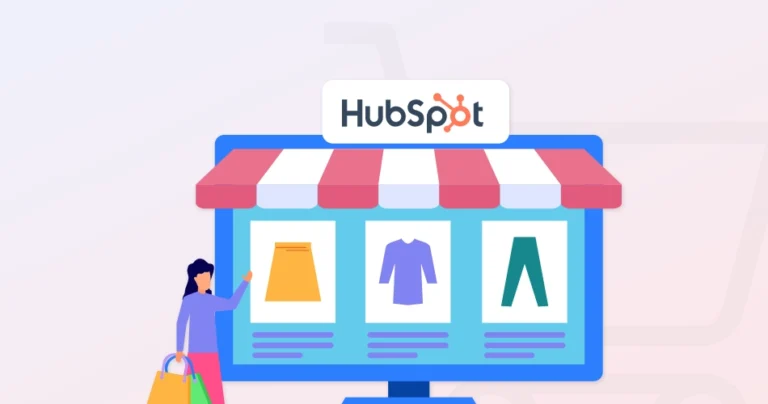When it comes to succeeding in eCommerce, data is king. You have to understand your customers, personalize the experience, and optimize the sales funnel in the best way possible. That’s where HubSpot comes in. it integrates with your eStore and provides a 360-degree view of your customers’ journey, so you can make better data-driven decisions.
Integrating HubSpot with your eCommerce platform is easier than you might think. Whether you’re using WooCommerce, Shopify, or Magento, or another popular platform, there are dedicated connectors and plugins designed to seamlessly sync your data.
So let’s see exactly how the eCommerce development experts go about integrating and using HubSpot in their projects.
What is HubSpot?
HubSpot is a powerful customer relationship management (CRM) platform. It aims to help businesses grow better by providing tools and resources for inbound marketing, sales, and customer service. It’s like a central hub for all your customer interactions, helping you attract, engage, and delight customers throughout their entire journey.
At its core, HubSpot’s CRM is free and gives you a unified view of your customer data. So you can track interactions, manage contacts, and gain valuable insights into customer behavior. This level of granular control allows you to deliver the right message to the right customer at the right time. That means significantly better chances of conversion and better customer loyalty.
Speaking of the benefits, let’s clear them up for you.
Why Integrate HubSpot in eCommerce?
HubSpot is an excellent way to implement strategic initiatives that drive growth and enhance the overall customer experience. How, you ask? Well, let’s find out.
Gain a 360° View of Your Customers
HubSpot brings all your customer data – from browsing history and purchase behavior to support interactions and marketing engagement – into one centralized platform. So you understand your customers better than ever before.
That helps you personalize the customer experience at every touch point. It can be through targeted marketing campaigns, product recommendations, customized support interactions, and much more.
Boost Sales and Revenue
HubSpot’s marketing automation allow you to create targeted workflows, trigger personalized emails, and recover abandoned carts. That leads to increased conversions and sales.
With this tool, you can deliver the right message at the right time, which helps foster stronger relationships with your customers. That encourages repeat purchases and builds better brand loyalty.
Streamline Your Operations
With HubSpot, you won’t have to juggle between multiple platforms and spreadsheets. This software integrates seamlessly with your eCommerce platform, ensuring data consistency and eliminating manual data entry.
HubSpot is one of the key tools in eCommerce marketing automation. It automates repetitive tasks like email follow-ups and data syncs, so you are free to focus on more strategic initiatives.
Enhanced Customer Support
HubSpot’s Service Hub provides tools for ticketing, live chat, and knowledge base creation, enabling you to provide timely and efficient customer support. With that, you can enhance customer satisfaction and build a positive brand reputation.
Data-driven Decision Making
One of the biggest benefits of using HubSpot is its in-depth analytics and reporting on eCommerce performance. You get valuable insights into customer behavior, sales trends, and the effectiveness of your marketing campaigns.
So you can make better decisions with respect to marketing, sales, and customer service strategies.
So the decision to integrate HubSpot with eCommerce should be a no brainer. But is it that easy? How does a professional eCommerce development company go about this integration? Let’s take a look.
How to Integrate HubSpot into an eCommerce Website?
The HubSpot eCommerce integration allows your eStore and HubSpot to share crucial info, like customer details, order history, and site activity. But that entails a crucial step-by-step process.
Choose Your eCommerce Platform
If you are starting a new eCommerce website, the first step of the process is to choose the best platform. You can’t start the HubSpot integration without an eStore platform. So consider the key factors, like:
- Seamless integration: Ensure your chosen platform offers pre-built integrations or plugins that allow smooth data flow between your store and HubSpot. Popular platforms like Shopify, WooCommerce, and Magento have well-established HubSpot integrations.
- API access: If you have more complex needs or require custom integrations, check if the platform provides API access for developers to connect with HubSpot.
- Essential features: Consider must-have features like product management, inventory control, order processing, payment gateway integration, and shipping options.
- Scalability: Choose a platform that can scale with your business growth and handle increasing traffic, sales, and product catalogs.
- Customization: Evaluate the level of customization offered for your storefront design, checkout process, and overall branding.
- User-friendly interface: Opt for a platform with an intuitive interface that’s easy for you and your team to navigate and manage.
- Pricing models: eCommerce platforms typically have various pricing plans based on features, transaction fees, and support levels.
- Customer support: Look for a platform with reliable customer support channels like live chat, email, or phone support.
Some of the best, most popular eCommerce platforms include WooCommerce, Shopify, Magneto, etc.
Sign Up for a HubSpot Account
After selecting the eCommerce platform and setting up the eStore, it’s time to sign up for HubSpot. Then you can access its powerful CRM and a suite of tools for business enhancement.
Step 1: Visit the official HubSpot website and navigate to the “Get started” section. You’ll usually find it in the top right corner of the homepage.
Step 2: Next, choose the suitable plan according to your requirements. Start with the free CRM to get a feel for the platform and its basic functionalities.
Step 3: If you need more advanced features, explore the different Hubs (Marketing Hub, Sales Hub, Service Hub, etc.).
Step 4: Create your account by filling out the registration form with your name, email address, company name, and other relevant details. You can also sign up using your Google or Apple account for faster registration.
Step 5: Once you’ve created your account, complete your profile with additional information about your business, such as industry, company size, and website URL.
Familiarize yourself with the HubSpot interface and its various features. HubSpot usually offers guided tours or tutorials for new users.
Install the HubSpot Tracking Code
This tracking code acts as a bridge, allowing HubSpot to gather valuable data about your website visitors and their behavior.
Step 1: Log in to your HubSpot account and navigate to Settings (the gear icon in the top right corner).
Step 2: In the left sidebar menu, navigate to Tracking & Analytics > Tracking Code. If you have a Marketing Starter or free tools account, you’ll find it under Tracking Code directly in the settings menu.
Step 3: Click Copy to copy the tracking code to your clipboard.
Step 4: Access your website’s HTML code (approach depends on the development platform).
Step 5: Paste the HubSpot tracking code before the closing </body> tag in your website’s HTML. so the code loads on every page of your site.
For example, in Shopify, you’ll be able to access the code via Online Store > Themes > Actions > Edit Code. Find the theme.liquid file.
And for WordPress, go to Appearance > Theme Editor. Then select the header.php or footer.php file (depending on your theme) and paste the code before the closing </body> tag.
After saving the file, you can track the code via HubSpot’s Tracking Code page in the settings. But after installing the code, give it some time. After sufficient data is collected, you should start seeing website traffic data in your HubSpot reports.
Connect Your eCommerce Platform to HubSpot
Now comes the most significant part of the process; connecting the eCommerce platform to HubSpot. This enables a seamless flow of data between the two platforms, giving you a unified view of your customers and unlocking powerful marketing automation capabilities.
Many popular eCommerce platforms like Shopify, WooCommerce, and Magento offer native integrations with HubSpot. These integrations are typically pre-built connectors or plugins that simplify the connection process.
If there’s no native integration option, visit the HubSpot App Marketplace for third-party apps that connect your specific eCommerce platform to HubSpot. These apps often offer specialized features or cater to specific needs.
For example, the Shopify Data Sync, WooCommerce by MakeWebBetter, WooCommerce Sync by Unific, Shopify Sync by Unific, BigCommerce Sync by Unific, etc.
Follow the instructions provided by your eCommerce platform or HubSpot to install the integration. This usually involves installing a plugin or adding an app from the HubSpot App Marketplace. Follow the setup process provided by the developer.
Configure Data Synchronization
This part of the process determines which data points are shared between the two platforms. It ensures you have the right information in HubSpot to effectively leverage its marketing automation and analytics capabilities.
Step 1: Locate the integration settings within your eCommerce platform or in your HubSpot account.
Step 2: Identify key data points crucial for your marketing and sales efforts. Common data points include:
- Contact information: Name, email address, phone number, shipping address, billing address.
- Purchase history: Order history, products purchased, total revenue, average order value.
- Customer behavior: Website activity, abandoned carts, email engagement, support interactions.
- Customer lifecycle stage: Lead, subscriber, customer, evangelist.
- Product information: Product name, SKU, description, price, images.
- Inventory levels: Stock availability, out-of-stock items.
- Website activity: Page views, sessions, bounce rate, time on site.
- Email engagement: Opens, clicks, unsubscribes.
- Form submissions: Contact form submissions, lead capture forms.
Step 3: Match the corresponding data fields in your eCommerce platform are correctly mapped to the corresponding fields in HubSpot. For unique data points, you may need to create custom fields in HubSpot and map them accordingly.
Step 4: For optimal data accuracy, choose real-time synchronization. This ensures that any changes made on your eCommerce platform are immediately reflected in HubSpot.
Alternatively, you can schedule data synchronization to occur at specific intervals (e.g., hourly, daily).
Step 5: Decide whether you want to import historical data from your eCommerce platform into HubSpot. This can provide valuable insights into past customer behavior and purchase trends. If importing historical data, choose the desired date range for the import.
Step 6: You can choose to filter data based on specific criteria (e.g., only sync customers who have made a purchase in the last month). Use synchronized data to create customer segments in HubSpot for targeted marketing campaigns.
Step 7: Carefully review all your data synchronization settings before saving.
Make a test purchase or submit a form on your eCommerce store to verify that the data is correctly synchronized with HubSpot.
Set Up Marketing Automation Workflows
Marketing automation is one of the key benefits of integrating HubSpot into an eCommerce website. You can automate repetitive marketing tasks, personalize customer journeys, and nurture leads more effectively.
Step 1: Open your HubSpot account and navigate to Automation > Workflows.
Step 2: Choose a workflow type from HubSpot’s offerings:
- Start from scratch: Build a custom workflow from the ground up.
- Use a template: Leverage pre-built templates for common workflows like welcome emails, abandoned cart reminders, or post-purchase follow-ups.
Step 3: Define what triggers the workflow to start. This could be:
- Contact-based: A contact submits a form, makes a purchase, or reaches a specific lead score.
- Property-based: A contact’s property changes, such as their lifecycle stage or location.
- Event-based: A specific event occurs, like a website visit or email open.
Step 4: Determine the specific actions you want the workflow to perform. This could include:
- Send emails: Deliver targeted emails based on customer behavior or segmentation.
- Add delays: Introduce delays between actions to create a natural flow.
- Set if/then branches: Create conditional logic to personalize the workflow based on customer responses or actions.
- Update contact properties: Update contact information based on their interactions.
- Trigger webhooks: Send data to other applications or platforms.
Step 5: Insert personalized tokens in your emails and content to address contacts by name and tailor the message to their specific needs.
Step 6: Divide your customers into segments based on their behavior, preferences, or purchase history for a more targeted messaging.
Step 7: Finally, before activating the workflow, test it thoroughly to ensure it functions as expected.
And make sure to track the performance of your workflows by analyzing key eCommerce metrics like email open rates, click-through rates, etc. It will help continuously optimize the workflows and improve their effectiveness.
Utilize HubSpot’s Reporting and Analytics
HubSpot offers some outstanding reporting and analytics tools to help you gain valuable customer insights and make more data-driven decisions to optimize the strategies.
Step 1: In your HubSpot account, go to Reports > Reports.
Step 2: Analyze the key reports on different facets of your business:
- Marketing: Analyze website traffic, landing page performance, email campaign effectiveness, social media engagement, and more.
- Sales: Track sales performance, deal pipeline, sales activity, and revenue generated.
- eCommerce: Analyze customer lifetime value, average order value, abandoned cart rate, and other key eCommerce metrics.
Plus, you can create any custom reports to analyze specific data points or combinations of data.
Step 3: Build custom dashboards to visualize key metrics and track your progress towards your goals.
Step 4: Add any report to your dashboard for a comprehensive overview of your performance.
Step 5: Share dashboards with your team or stakeholders to keep everyone informed.
Step 6: Analyze the key metrics with respect to different facets of the business.
- Website traffic: Analyze traffic sources, page views, bounce rates, and conversion rates to understand website performance.
- Customer behavior: Track customer interactions, purchase history, and engagement to identify trends and personalize experiences.
- Sales performance: Monitor sales revenue, deal close rates, and sales activity to track progress and identify areas for improvement.
- Marketing ROI: Measure the return on investment (ROI) of your marketing campaigns by analyzing conversion rates and revenue generated.
Step 7: Use filters to refine your reports and focus on specific data segments. You can also create customer segments based on the criteria discussed earlier.
Step 8: Export reports in various formats (e.g., CSV, XLSX, PDF) for further analysis or sharing.
Step 9: Schedule the automated reports to be delivered to your inbox at regular intervals.
Finally, use attribution reporting to understand how different marketing touchpoints contribute to conversions and revenue. That will help you identify the most effective marketing channels and optimize the campaigns accordingly.
That concludes the integration and usage of HubSpot in eCommerce websites. We understand this process can be a little tricky for those with the experience with it. In that case, it would be better to opt for our professional eCommerce development services.
We analyze your business niche and work out the best way to integrate and implement the features of HubSpot for outstanding results.
To Summarize
Integrating HubSpot with your eCommerce platform is a game-changer. It bridges the gap between your online store and your marketing, sales, and customer service efforts. So you can identify and explore the areas of improvements more effectively.
The integration involves choosing the eCommerce platform, signing up for HubSpot, installing the tracking code and configuring the data and settings. With this integration, you will be able to build lasting customer relationships and drive more revenue while navigating the complexities of the eCommerce industry with ease. If you need help with this integration or setup, have a consultation with us today!
FAQs on HubSpot eCommerce Integration
Q1. Can I personalize the emails sent through HubSpot's workflows?
Yes, you can use personalization tokens to address contacts by name and tailor email content based on their behavior, preferences, or purchase history.
Q2. Can I import historical data from my eCommerce platform into HubSpot?
Yes, you can typically import historical data during the integration setup process. This allows you to analyze past customer behavior and gain valuable insights.
Q3. Can I create dashboards in HubSpot to visualize my eCommerce performance?
Yes, you can create custom HubSpot dashboards to visualize key metrics and track your progress towards your goals. You can add any report to your dashboard and share it with your team.