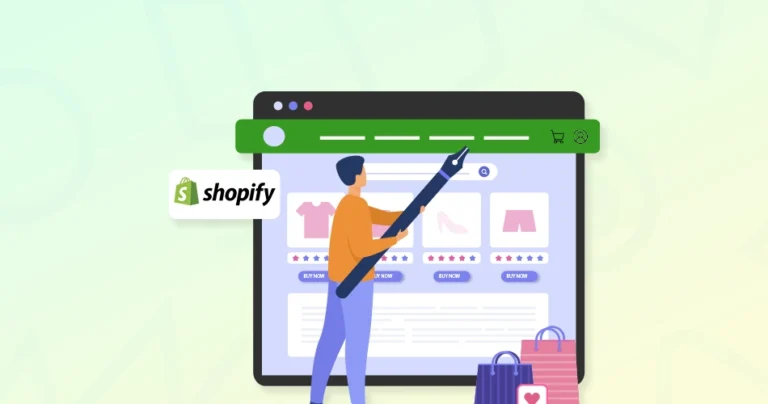If you have just published a new Shopify store, there’s a good chance it’s looking a little generic. So what can you do to bring out the uniqueness? Well, you can start by customizing the Shopify header with HTML.
Whether it’s a personalized color scheme, a custom logo, or a unique navigation menu, the possibilities are endless with Shopify header HTML customization. A well-designed header not only reinforces your branding but also ensures a smooth shopping experience.
Through this blog, I’ll explain how the Shopify experts go about customizing the header with HTML code excerpts. But let’s start by understanding the Shopify header structure.
Basics of Shopify Header Structure
Your Shopify store’s header is more than just a static banner. It’s a dynamic element, constructed using a powerful templating language called Liquid. This language allows you to create flexible and customizable layouts.
At the heart of your header lies the header.liquid file, nestled within your theme’s Sections folder. This file serves as the blueprint for your header, dictating its structure and content.
In this .liquid file, you’ll find the HTML code excerpts, along with Liquid logic and CSS styles defining your header’s appearance and behavior.
Components of the Header
- Logo: Represents your brand and links to the homepage.
- Navigation Menu: Guides users through your store’s key pages.
- Search Bar: Helps customers find specific products quickly.
- Cart Icon: Provides easy access to the shopping cart.
- Announcement Bar (Optional): Displays promotions or important notices.
Before you start customizing the Shopify header, understand these components. Then you can modify or add elements as needed.
How to Access and Edit Shopify Header HTML?
To customize your Shopify header with HTML, you’ll need to access and edit the header.liquid file. Here’s how it goes:
Step 1: Log in to your Shopify Admin.
Step 2: Go to Online Store > Themes.
Step 3: Click Actions > Edit Code.
Step 4: In the file tree, navigate to Sections > header.liquid.
This file contains the HTML, Liquid, and sometimes JavaScript that make up your store’s header.
But before editing the theme, duplicate it by navigating Theme > Actions > Duplicate. Edit the duplicate theme to avoid breaking your live store.
Basic Customizations in Shopify Header with HTML
Now that you have access to your header.liquid file and understand its structure, let’s explore some basic customizations you can make:
Modifying the Logo Section
The logo is typically rendered using the following code:
<a href="{{ routes.root_url }}">
<img src="{{ settings.logo | img_url: 'a' }}" alt="{{ shop.name }}">
</a>
To customize:
- Change the logo size: Replace ‘a’ with your desired dimensions (‘400x’, ‘200x’, ‘100x’, etc.).
- Replace the logo with text: Use an <h1> or <p> tag instead of an <img> tag:
Modifying the Navigation Menu
The navigation menu is typically rendered using Shopify’s Liquid linklist object:
<ul>
{% for link in linklists.main-menu.links %}
<li><a href="{{ link.url }}">{{ link.title }}</a></li>
{% endfor %}
</ul>
To customize:
<ul>
<li>
<a href="/collections">Shop</a>
<ul class="dropdown">
<li><a href="/collections/men">Men</a></li>
<li><a href="/collections/women">Women</a></li>
</ul>
</li>
</ul>
- Style the dropdown using CSS:
.dropdown {
display: none;
position: absolute;
}
li:hover .dropdown {
display: block;
}
Adding a Search Bar
If your theme doesn’t have a search bar, you can add one:
<form action="/search" method="get" role="search">
<input type="text" name="q" placeholder="Search products..." />
<button type="submit">Search</button>
</form>
Remember to test your changes thoroughly before deploying them to your live store. If you need help with these technical changes to your Shopify store, get our professional eCommerce website design services. We’ll inspect the store and strategize the customizations accordingly.
Advanced Customizations with Shopify Header HTML
Basic HTML and CSS modifications can significantly enhance your Shopify header. But you can take your customizations to the next level by integrating Shopify’s Liquid templating language and integrating third-party scripts.
Conditional Statements
Display specific content based on certain conditions, such as customer segments or product availability.
{% if customer.tags contains 'VIP' %}
<p>Welcome VIP Customer!</p>
{% endif %}
Loops
Iterate over collections or product lists to dynamically generate content.
<ul>
{% for product in collection.products %}
<li><a href="{{ product.url }}">{{ product.title }}</a></li>
{% endfor %}
</ul>
Google Analytics
Track website traffic and user behavior.
<script async src="https://www.googletagmanager.com/gtag/js?id=UA-XXXXXXXX-X"></script>
<script>
window.dataLayer = window.dataLayer || [];
function gtag(){dataLayer.push(arguments);}
gtag('js', new Date());
gtag('config', 'UA-XXXXXXXX-X');
</script>
Facebook Pixel
Track conversions and optimize advertising campaigns.
<script>
!function(f,b,e,v,n,t,s)
{if(f.fbq)return;n=f.fbq=function(){n.callMethod?
n.callMethod.apply(n,arguments):n.queue.push(arguments)};
if(!f._fbq)f._fbq=n;n.push=n;n.loaded=!0;n.version='2.0';
n.queue=[];t=b.createElement(e);t.async=!0;
t.src=v;s=b.getElementsByTagName(e)[0];
s.parentNode.insertBefore(t,s)}(window, document,'script',
'https://connect.facebook.net/en_US/fbevents.js');
fbq('init', 'YOUR_PIXEL_ID');
fbq('track', 'PageView');
</script>
<noscript><img height="1" width="1" style="display:none"
src="https://www.facebook.com/tr?id=YOUR_PIXEL_ID&ev=PageView&noscript=1"
/></noscript>
Use CSS Media Queries
Target specific screen sizes to adjust the header’s layout and content.
@media only screen and (max-width: 768px) {
header {
/* Mobile-specific styles */
}
}
Remember to test your changes thoroughly and back up your theme before making significant modifications.
If you need help with implementing these customizations for your eStore, hire our dedicated Shopify development services. We will ensure the best results for suitable functionalities.
Let’s Conclude
By customizing your Shopify header with HTML, you can elevant your online store’s visual appeal, enhance user experience, and ultimately drive more sales. From simple tweaks to advanced modifications, the possibilities are endless.
Remember to start with a strong foundation, understanding the structure of your header.liquid file and the basics of HTML and CSS. As you gain confidence, experiment with Liquid templating to create dynamic and personalized experiences.Don’t forget to prioritize performance and accessibility.
If you need help with the customization, connect with us today!
FAQs on Shopify Header HTML
Q1. What is the header.liquid file?
The header.liquid file is a template file in your Shopify theme that defines the structure and content of your store’s header. It’s where you can make customizations to the header’s appearance and functionality.
Q2. How can I change the font and color of my header text?
You can use CSS to style the text elements in your header. Add CSS classes to the elements you want to style and then define the styles in your theme’s CSS file.
Q3. How can I integrate third-party scripts into my header?
You can add third-party scripts, such as Google Analytics or https://brainspate.com/blog/facebook-pixel-on-shopify/ to your header by placing the script code within.