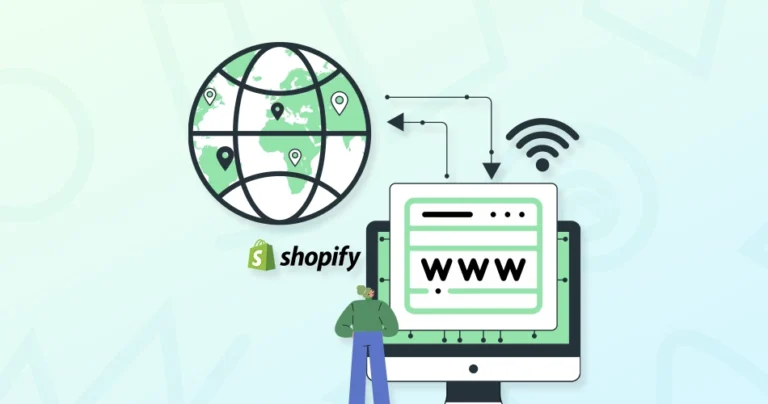Did you know? eCommerce businesses lose over an estimated $25 Billion annually to online payment fraud. A critical, yet often overlooked, security measure for Shopify store owners is understanding the relationship between their Shopify IP address and domain.
You can set up a custom domain for your Shopify store to enhance brand credibility and improve user experience. To successfully link your domain, you must configure its DNS settings to point to Shopify’s servers using specific IP addresses.
Through this blog, we’ll explain how the Shopify experts configure the DNS settings for maximum security and user experience. But first, let’s take an overview of the IP addresses in Shopify.
IP Addresses in Shopify
An IP address (Internet Protocol address) is a unique numerical label assigned to a device or server on the internet. It acts as a “postal address,” directing internet traffic to the right location. For Shopify, these IP addresses identify the servers that host your online store.
There are two types of IP addresses you need to be aware of when connecting a domain to Shopify: IPv4 and IPv6 addresses.
IPv4 vs IPv6
- IPv4 (Internet Protocol version 4): The most widely used version of IP addresses, consisting of four sets of numbers (e.g., 23.227.38.65). Despite being the most common, IPv4 addresses are limited, and the world is running out of unused IPv4 addresses.
- IPv6 (Internet Protocol version 6): A newer version of IP addresses that offers a much larger address space. An IPv6 address is longer and more complex (e.g., 2620:127:f00f:5::), ensuring that there will be enough unique addresses for all the devices and services in the future.
When configuring DNS settings for Shopify, it’s important to use the correct A record (for IPv4) and AAAA record (for IPv6) to ensure smooth traffic routing.
How to Identify Your Shopify IP Address for Domain?
For Shopify-managed domains, Shopify can change the IP address associated with your store. To ensure you are pointing to the right address, you should always check the current IP address from your Shopify admin dashboard. Here’s how:
- Go to Settings > Domains in your Shopify admin.
- Select your domain.
- Look for the “Points to” value in the A RECORD section of the DNS settings.
This value will show you the exact IP address Shopify is currently using for your store’s domain.
Understanding Shopify’s IP addresses and how they’re used to route traffic is essential for setting up your custom domain.
Whether you’re working with a third-party domain or a Shopify-managed domain, configuring your DNS settings with the correct A, AAAA, and CNAME records ensures your store remains reliable, fast, and accessible to customers worldwide. You don’t need to deal with this by yourself. Hire Shopify experts from our team to handle a complete IP and domain setup with the best security practices.
To successfully connect your custom domain to Shopify, you’ll need to configure your domain’s DNS settings. This ensures that all traffic to your domain is correctly directed to your Shopify store. The process involves adjusting several key records, including A, AAAA, and CNAME, to Shopify’s designated IP addresses.
To connect your domain to Shopify, you’ll need to adjust your DNS settings. Here’s how:
Step 1: Access Your Domain Provider’s DNS Settings
- Log in to your domain provider’s account.
- Navigate to the DNS settings or domain management area.
Step 2: Modify the A Record
- Set the A record to point to Shopify’s IPv4 address: 23.227.38.65.
- If necessary, change the Hostname to the @ symbol.
- Delete any other A records present to avoid conflicts.
Step 3: Add or Modify the AAAA Record (if supported)
- Point the AAAA record to Shopify’s IPv6 address: 2620:127:f00f:5::.
- If necessary, change the Hostname to the @ symbol.
- Delete any other AAAA records present to avoid conflicts.
Step 4: Configure the CNAME Record for ‘www’
- Set the CNAME record with the name www to point to shops.myshopify.com.
- Ensure there’s a period at the end of shops.myshopify.com. if required by your provider.
Step 5: Save Your Changes
- After making these adjustments, save your DNS settings.
Once you’ve updated your DNS settings, it may take up to 48 hours for changes to fully propagate. After that, you can verify the connection in your Shopify admin. This ensures that your domain is properly linked to your store, providing your customers with a smooth and reliable browsing experience.
As a Shopify development company, we handle complete DNS configuration for your store, ensuring secure connections and zero downtime during the setup.
Why Does Shopify Use Multiple IP Addresses?
Shopify uses multiple IP addresses to ensure redundancy and high availability. This helps prevent potential downtime if one of the IP addresses becomes unreachable.
Shopify’s infrastructure is built to automatically route traffic to different servers depending on the current status and load of each server, ensuring that your store remains accessible to customers at all times.
When connecting a custom domain, third-party domains (domains bought from external registrars) will typically use Shopify’s primary IPv4 address (23.227.38.65) with the corresponding IPv6 address (2620:127:f00f:5::).
On the other hand, Shopify-managed domains (domains purchased through Shopify) may use any of a range of IP addresses, and Shopify has multiple ranges of IPs for this purpose:
- 23.227.38.32
- 23.227.38.36
- 23.227.38.65 to 23.227.38.74
Shopify allows for flexibility in using these IP ranges. That helps with load balancing and ensures consistent performance of your store even during periods of high traffic.
How to Verify Your Domain Connection in Shopify?
Before your custom domain is fully connected to your Shopify store, it’s essential to verify the domain connection. This process ensures that your DNS settings are correctly configured and that your store is accessible to customers using your custom domain.
After updating your DNS settings, you need to connect your domain to Shopify:
- From your Shopify admin, go to Settings > Domains.
- Click Connect existing domain.
- Enter your domain (e.g., yourstore.com) and click Next.
- Click Connect domain.
Once your domain is successfully verified, it will be listed as “Connected” in your Shopify admin. This confirms that everything is set up correctly, and your customers can now visit your store using your custom domain without any issues.
Let’s Conclude
Setting up your domain correctly is crucial for ensuring that customers can seamlessly access your Shopify store. By properly configuring your A, AAAA, and CNAME records to point to Shopify’s designated IP addresses, you lay the foundation for a reliable, professional online presence.
Remember that DNS changes may take some time to propagate, so patience is key. If you run into any challenges, Shopify’s support resources or your domain provider’s help team can guide you through the process. For help with Shopify IP address for domain, connect with us today!
FAQs on Shopify IP Address for Domain
Q1. How do I connect my domain to Shopify?
To connect your domain, access your domain provider’s DNS settings, modify the A record to point to Shopify’s IPv4 address, adjust the AAAA record for IPv6, and configure the CNAME for the www subdomain to point to shops.myshopify.com.
Q2. Why does Shopify use multiple IP addresses?
To connect your domain, access your domain provider’s DNS settings, modify the A record to point to Shopify’s IPv4 address, adjust the AAAA record for IPv6, and configure the CNAME for the www subdomain to point to shops.myshopify.com.
Q3. How long does it take for DNS changes to propagate?
DNS changes can take up to 48 hours to propagate fully across the internet. During this period, your domain might not be immediately accessible to everyone.
Q4. Can I use a third-party domain with Shopify?
You can use a third-party domain with Shopify by updating the domain’s DNS records (A record, AAAA record, and CNAME) to point to Shopify’s IP addresses.